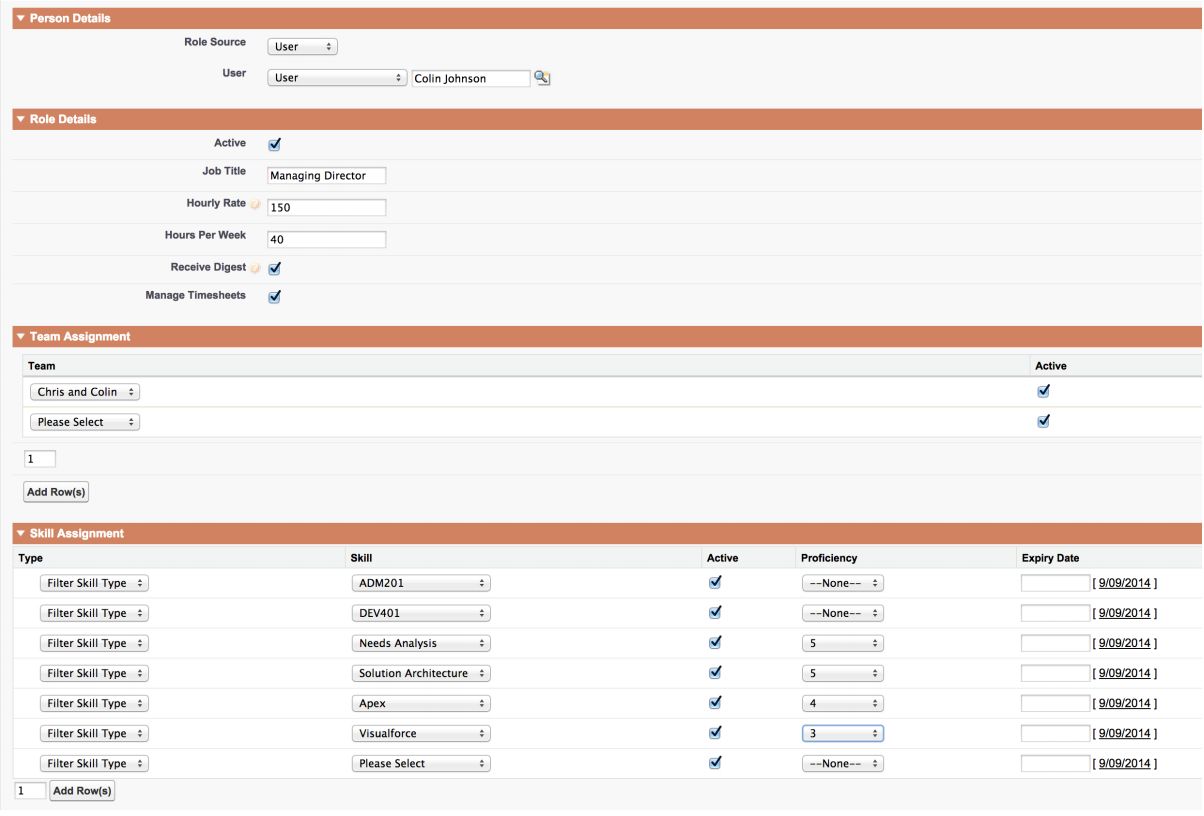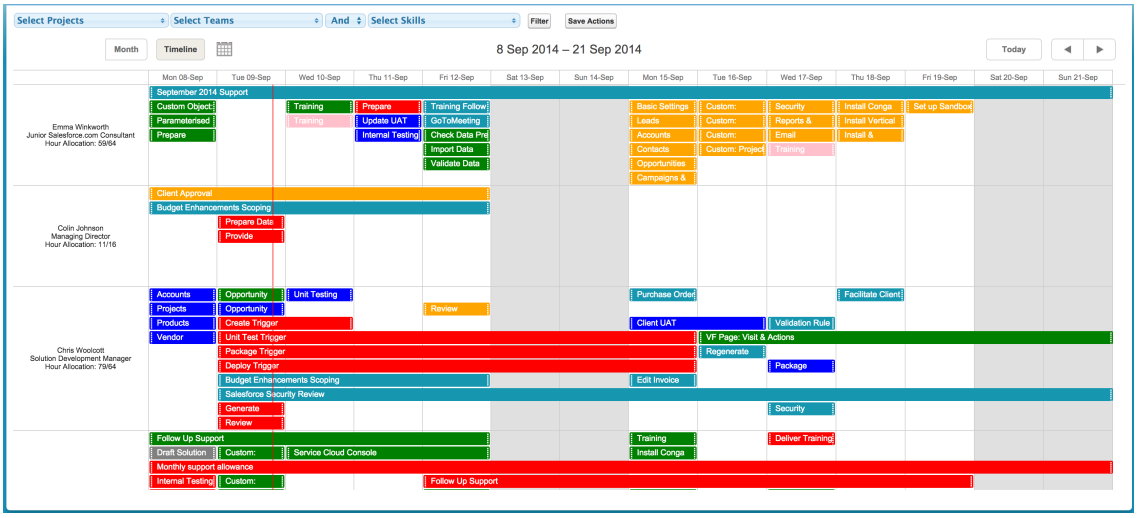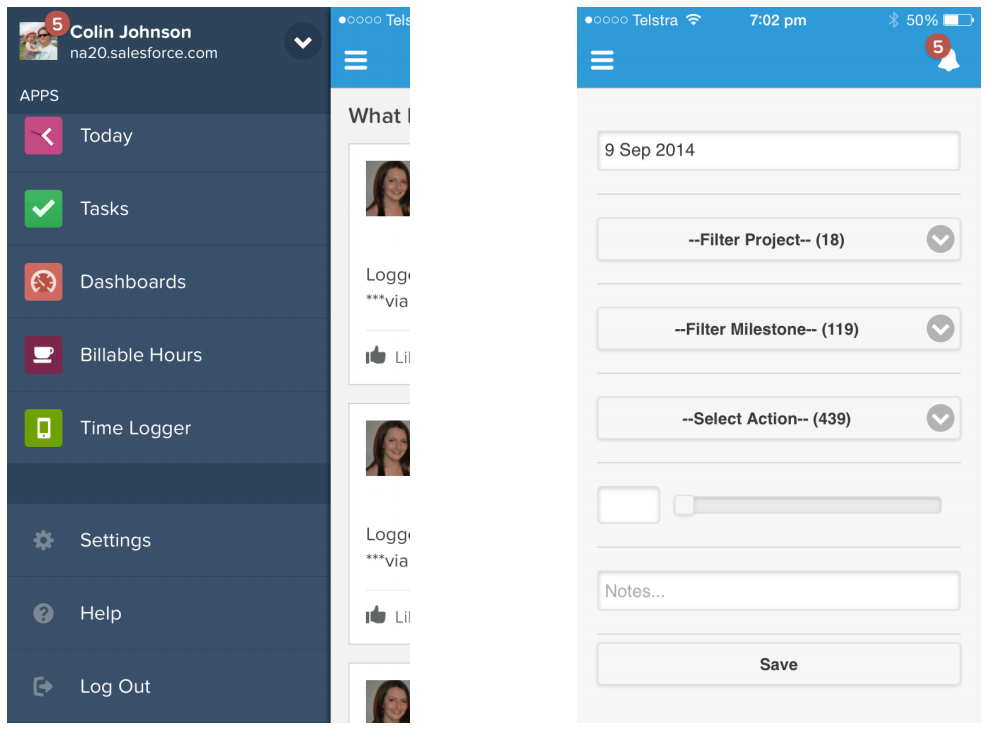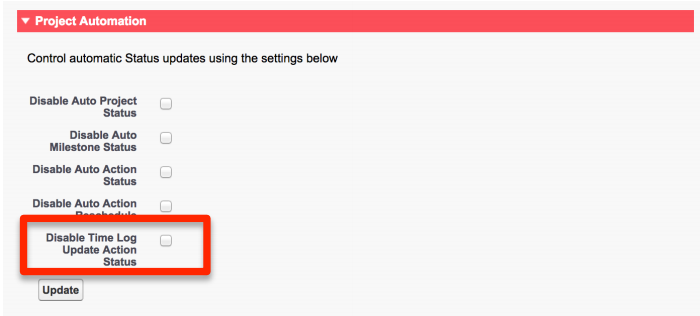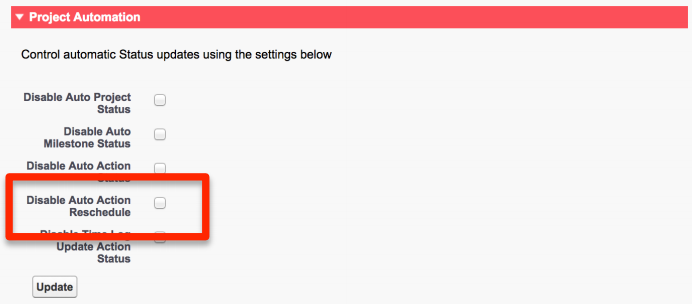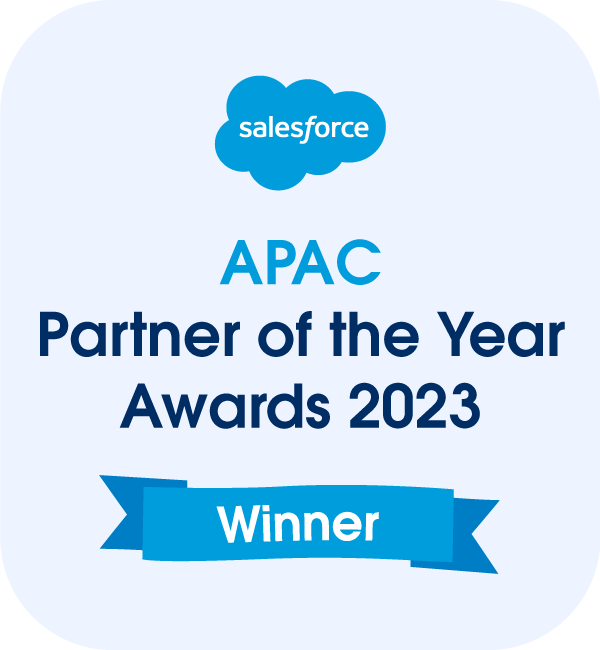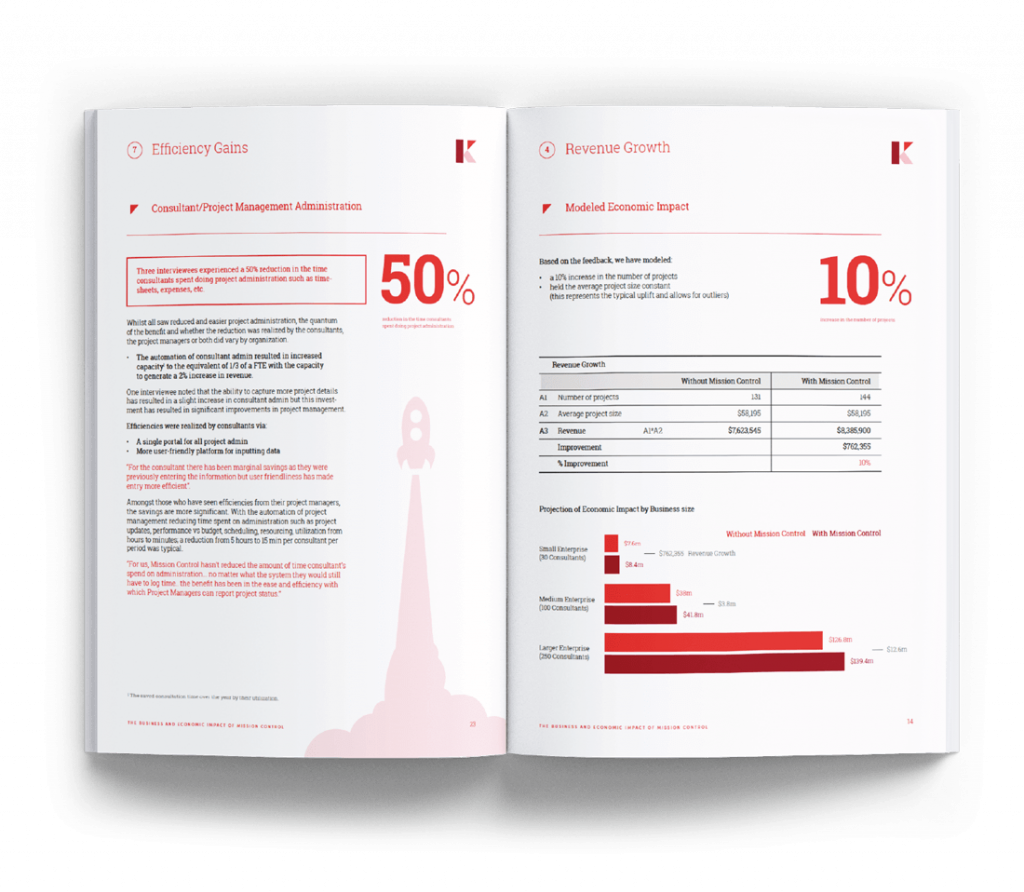Salesforce Project Management Software by Aprika
Release Notes, Version - 1.25
Mission Control Version 1.25
Release Notification 24 September 2014
A new version of Mission Control (version 1.25) will be released on the AppExchange on Wednesday 24 September 2014. This notification has been issued to existing Mission Control users. It contains an overview of the new features available with this release, along with instructions on how to upgrade to the new version.
What’s new?
Role Enhancements
There are a number of enhancements being introduced around the Role object, which are summarised below. Roles Two new fields have been added to the Role object:
- Hours per week: this field can be used to specify how many hours the person is available per week. This field will be referenced as part of the enhancements to the scheduler which are detailed in the following section
- Active: this field allows you to set a Role record to Active / Inactive. This will be used to filter the list of Roles on pages such as the Create Actions, Time Logs, Whiteboard and Scheduler
Note: These fields will automatically appear on the Edit Page, but will need to be added manually on to the Detail Page by clicking the ‘Edit Page Layout’ link in the top right hand corner.
Teams
Two new objects have been added to Mission Control that will allow you to maintain a list of Teams (e.g. Marketing, Developers, etc) and via the Team Assignments object, you are able to assign Roles to the Teams. A Role can be a member of multiple Teams.
Skills
Two new objects have been added to Mission Control that will allow you to maintain a list of Skills (e.g. Experience, Certifications, Languages) and via the Skills Assignment object, you will be able to assign Roles to the Skills. A Role can be assigned to multiple Skills and their proficiency in each Skill can be recorded.
The Role ‘Edit Page’ has been enhanced to allow you to easily add / maintain / remove Skill and Team Assignments.
Holidays
Two new objects have been added to Mission Control that will allow you to maintain a record of holidays. You can specify information such as Start Date, End Date and Type (e.g. Public Holiday, Annual Leave, etc).
A Holiday can be assigned to an individual Role, or via the Holiday Assignment object, assigned to multiple Teams (e.g. where it is a Public Holiday).
You may wish to add the Team, Skill and Holiday Tabs to your Mission Control App Menu for easy access. To do this, click Setup > Create > Apps > Edit Mission Control and move the Tabs from the Available Tabs to the Selected Tabs and click Save.
Whiteboard Enhancements
The Multi Filtering on the Whiteboard has been enhanced to now include the ability to filter on Teams. Scheduler Enhancements A number of enhancements are being introduced to the Scheduler, including:
- Roles filtered on the Timeline view to only display where the Active field is TRUE
- Weekends will be shaded grey for easy identification
- Holiday records will be shaded red for easy identification
- The ‘Hours Allocation’ will be displayed for each Role on the Timeline. This will be in the format of 50/80, which is determined by Sum of Action ‘Hours Remaining’ and the Role ‘Hours per Week’
- Action Colours – the Actions will be displayed in the Colour specified on the Project record
- Multi Filtering – new filtering options now allow you to filter by one / multiple Projects and Teams or Skills
Below is an example of what you can expect to see on the new Scheduler:
Salesforce1 Time Logger
A new page has been included that can be used within the Salesforce1 mobile application. It allows a User to quickly select a Project, Milestone and Action, letting your Users log time against Actions ‘on the go’.
Side Bar Time Logger
Similar to the Salesforce1 Time Logger, a Visualforce Component has been developed for use in the Side Bar that will allow a User to quickly select a Project, Milestone and Action so they can log time anywhere in Salesforce.com.
This can be added to the Side Bar by clicking Setup > Customize > Home > Home Page Layouts. Click Edit and select ‘Time Logger’ in the Narrow Components section. Click Save.
If you would like this Time Logger to appear on all Side Bars, not just on the SFDC Home Page, you can configure this by clicking Setup > Customize > User Interface. Ensure the Sidebar Setting “Show Custom Side Bar Components on All Pages’ is set to TRUE. Click Save.
Gantt Chart PDF Export
A new button has been added on the Gantt Chart that allows a User to export the Gantt Chart as a PDF.
Chatter Feed Roll Up Trigger Enhancement
The existing Chatter Feed roll up Trigger has been enhanced to group posts that occur at the same time into one consolidated post. For example, if the Start Date, End Date and Hours Scheduled are changed at the same time, rather than three separate posts, all of these activities will now be summarised in one post.
Action Status Update Automation
A new Trigger has been added to the Time Log object that will automatically update the Status on the Action to ‘In Progress’ if it is currently set to ‘Planned’. Clients have the ability to disable this feature if they do not want it, via the Mission Control console. To disable this automation, ensure the ‘Disable Time Log Update Action Status’ checkbox is set to TRUE and click Update in the Project Automation section of the Mission Control Console.
Dependent Action Automatic Rescheduling
The existing Action Trigger has been enhanced to include additional logic that automatically reschedules dependent Actions by the same number of days when the parent Action is rescheduled. Clients have the ability to disable this feature if they do not want it, via the Mission Control console. To disable this automation, ensure the ‘Disable Auto Action Reschedule’ checkbox is set to TRUE and click Update in the Project Automation section of the Mission Control Console.
Permission Set
A Permission Set has been included, which contains all components within the Mission Control package. This will allow a System Administrator to quickly provide access to Mission Control without needing to assign access to the individual components.
Action – Event Synchronisation
Some additional logic has been added around the existing functionality that allows you create a standard Salesforce.com Event record that relates to a Mission Control Action. The enhanced functionality allows you to edit the Event’s Date and Time values directly and they will update the values on the Action record.
Where a User has changed the Subject of the Event, when being updated, the Action will no longer overwrite this value. A new text field has been added to the Activity Object that will hold the Action ID for reference – this does not need to be added to the Event’s Page Layout.
Install Script
As there are new fields being added as part of this enhancement that control visibility of records or require a value to support new logic, an Install Script has been included in this release. When you upgrade to this version, the following actions will be executed as part of the Install Script:
- Role field ‘Active’ set to TRUE. The new ‘Active’ field on the Role object will automatically be set to TRUE. This can be adjusted manually after install, but by updating this field to TRUE immediately, it will prevent your Users from losing visibility of Role records in picklists, whiteboards and the scheduler
- Event field ‘Action ID’ populated. The new ‘Action ID’ field will be updated for all Event records where the Subject field starts with “Mission Control: ” and the WhatId (Related To) field links to a Mission Control Action. This will ensure the Action – Event synchronisation logic will work for all existing Events that have been created from a Mission Control Action.
How do I upgrade?
To upgrade to the new version of Mission Control in your organisation, please follow the steps below.
- Click https://login.salesforce.com/packaging/installPackage.apexp?p0=04t90000000B4tE
- Enter your login details (if required)
- Click Continue
- Click Next (on Step 1. Approve Package API Access)
- Select who you want to grant access to (on Step 2. Choose security level)
- Click Next
- Click Install
What’s New Webinar
We will be conducting a ‘What’s New’ webinar on Friday 10th October 2014 at 8.30am. The webinar will provide further information on how to get the best out of the new features. If you would like to attend this webinar, please email [email protected].
Feedback
Some of the new features included in this release of Mission Control have come from ideas submitted from existing clients. If you have an idea for enhancing Mission Control, you can submit it via the Mission Control Chatter User Group or via email. If you are not already a member of the user group and would like to join, or would like to submit a new feature request, please contact us on [email protected].
Questions?
If you have any questions regarding this release notification, please do not hesitate to contact us on [email protected].