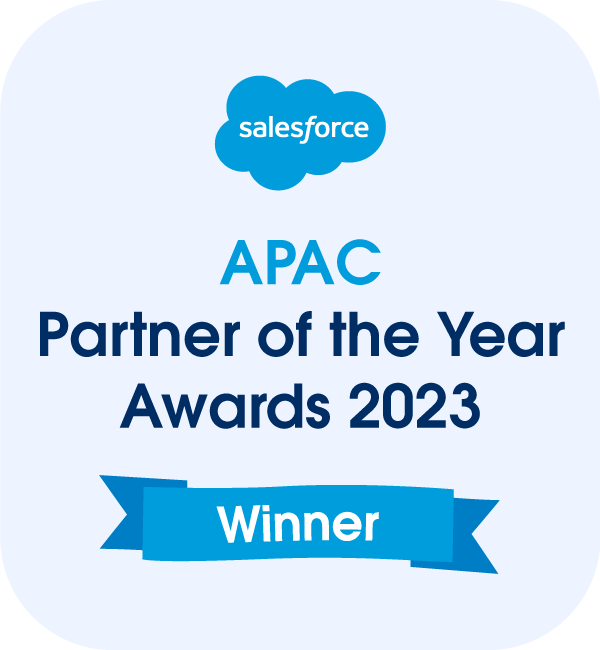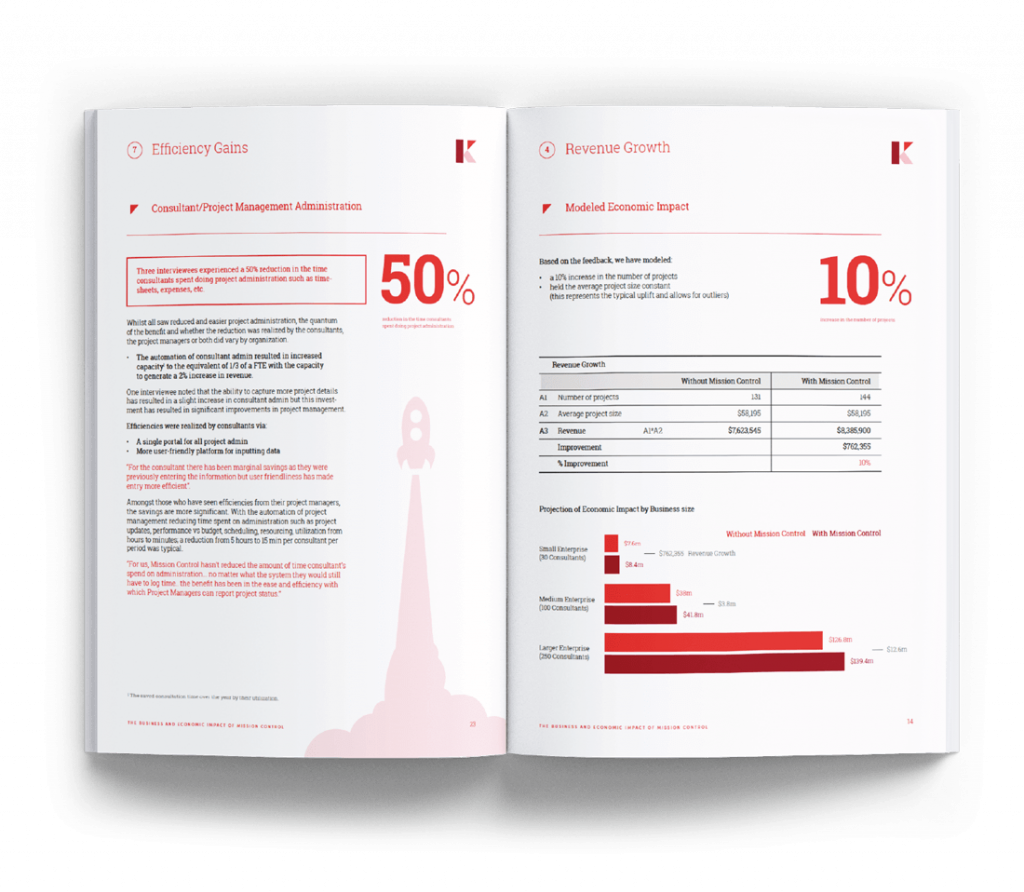Salesforce Project Management Software by Aprika
Release Notes, Version - 1.36
Mission Control Version 1.36
Release Notification – 24 August 2016
A new version of Mission Control (Version 1.36) will be released on the AppExchange on Wednesday 24th August 2016. This notification has been issued to existing Mission Control users. It contains an overview of the new features available with the release, along with instructions on how to upgrade to the new version.
What’s New?
We’ve said it before, but this is by far our biggest release to date. We’re very excited to bring a number of new features many of our clients have been asking for. At a glance, this release includes:
- Action Contributors
- Skill-based Financials
- Resource Assignment Wizard
- Scheduler Enhancements
- Billing Events (Invoices & Credit Notes)
- Expense Logger
- MS Project Export File
- and various small enhancements
Let’s get stuck into the detail…
Action Contributors
Up until now, if you wanted to have more than one resource allocated on an Action, you actually had to create multiple Actions – assigning one person to each one. For example, if Kelly Slater, Joel Parkinson and Mick Fanning were all required to attend a 4-hour workshop with a client, you would need to create three separate Actions on the Project as follows:

We’re excited to announce that you can now add ‘Contributors’ to an Action. This means you can create just one Action, assign an Action Owner to it and then add multiple Contributors to it, specifying how many hours they’re going to contribute.
This means you’d now create one Action and two Contributors as follows:

For each Contributor, you’re able to specify the number of Billable and Non Billable Hours they will be contributing.
As part of this new feature, the following enhancements have been introduced:
Timesheet
The Timesheet will now display Actions where the Role is the Action Owner or a Contributor.
Scheduler
The Scheduler will now display Actions where the Role is the Action Owner or a Contributor.
To support this new feature a new object has been added to the Mission Control data model called ‘Contributor’ It is a child to the Action object and is used to track the Role(s) that have been assigned as Contributors to assist the main Action Owner.
Skill-based Financials
We are introducing an additional option for calculating billable and cost rates on a Project. The two existing options are:
- Standard Rate – apply the same rate to everyone working on the project
- Role-based – apply the rates specific to each person
You can now use a ‘Skill-based’ option. This will let you identify which ‘Skill’ the person will be using to deliver the Action. You can assign different rates per person for each of the skills they have in their skills profile.
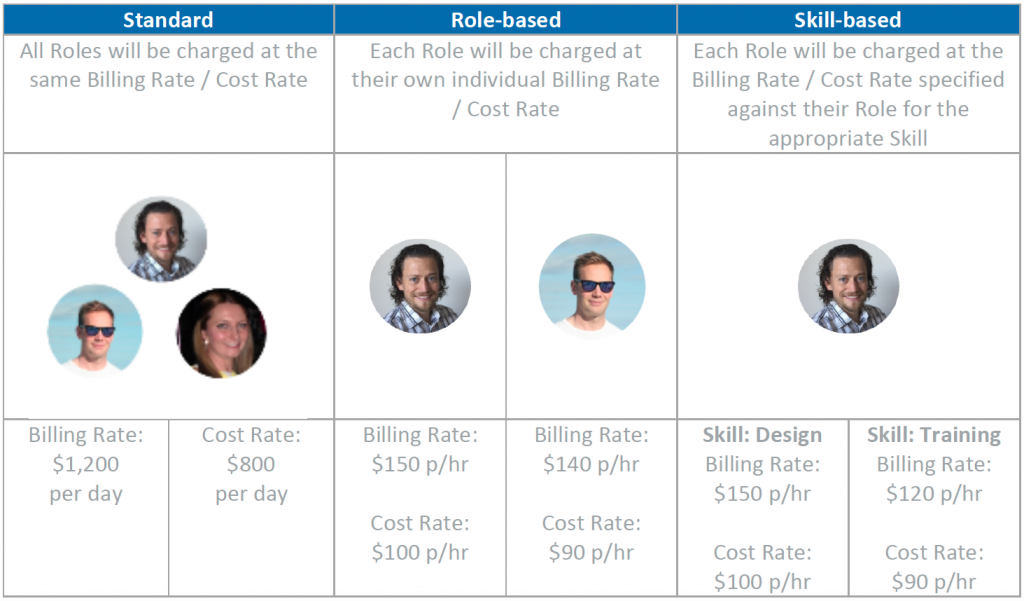
The ‘Billing Rate’ and ‘Cost Rate’ fields on the Project will now include the ‘Skill-based’ option for you to select’ When either of these fields have been selected to use this option, the appropriate financials (e.g. Billable or Cost) will be calculated on the rate assigned to the Role for the Skill.
To support this new feature, the Skills Assignment Object has had the following fields added:
- Billable Hourly Rate – identifies the rate the Role will be billed out to the client at for performing this skill
- Cost Hourly Rate – identifies the rate the Role will be paid for performing this skill
These fields are accessible via the ‘Edit Role’ page, where you’re able to enter both values against each Skill assigned to the Role.
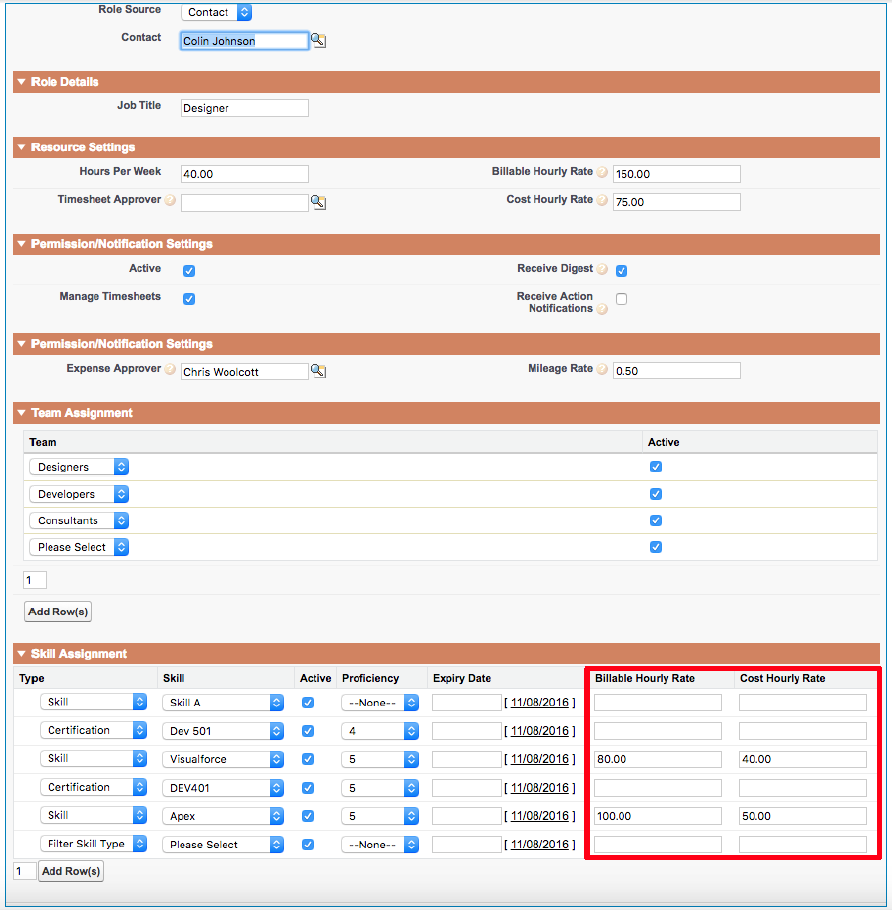
Note: If the Project has been set to use Skill-based financials but the Role does not have the values on the Skills Assignment record, or if they don’t have a Skills Assignment record, the calculation will then revert to the ‘Manage Rates’ values for the Project, and if they do not exist, they will revert to the Role values.
The ‘Create Actions’ form has been been updated to conditionally display a ‘Skill’ Picklist field if the Project has been set to use Skill-based. For further details on this and additional updates to the Create Actions form, please refer to the ‘Resource Assignment Wizard’ section of the release notes.
You need to add the value ‘Skill-based’ to the following Picklist fields on the Project Object:
- Billing Rate
- Cost Rate
To do this, navigate to the Project Object as follows:
Setup > Create > Objects > Project > [Field] > Click the ‘New’ button as below:

Add the ‘Skill-based’ value as below and click Save.
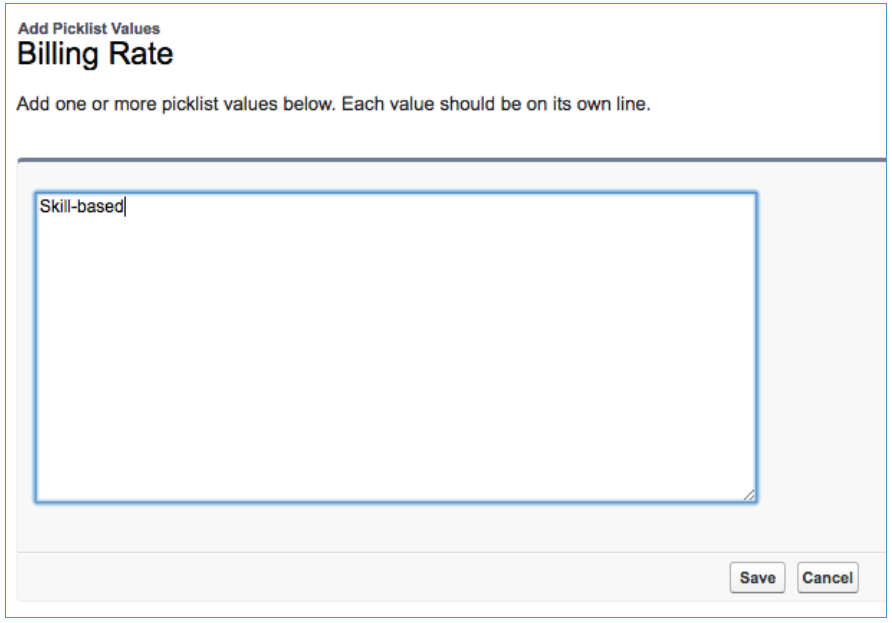
Please make sure you add this value to both the Billing Rate and Cost Rate fields.
Resource Assignment Wizard
Straight up…we love this new feature! The ‘Resource Assignment Wizard’ has been designed to help you find the most suitable Role to assign to a particular Action on a Project.
Before we look at the wizard, it would be a good time to let you know we’ve also updated the ‘Create Actions’ form. You’ll know this page as it currently looks in your existing version of Mission Control:

This has been updated to support various new features, including:
- Specifying the ‘Skill’ required for an Action
- Auto-populating the End Date to match the Start Date (it can be changed, but will be a big time-saver for a lot of users)
- Accessing the Resource Assignment Wizard, to enable you to
- Assign the Action Owner
- Assign the Contributors

If you know who an Action needs to be assigned to, you can still simply select them from the picklist as you currently do. However, if you’re unsure who has the bandwidth to take on the new Action, you’ll now be able to use the wizard to look at the current availability of each person.
To launch the Resource Assignment Wizard, click the ![]() icon next to the Owner field on the Create Actions form. Note: in order to launch the wizard, you must enter the following fields:
icon next to the Owner field on the Create Actions form. Note: in order to launch the wizard, you must enter the following fields:
- Billable Hours
- Start Date
The key things the wizard will help you with are:
- Searching for Roles based on Team / Skills Profiles
- Viewing the capacity of each suitable Role
- Assigning a Role as an Action Owner
- Assigning Role(s) as Contributors
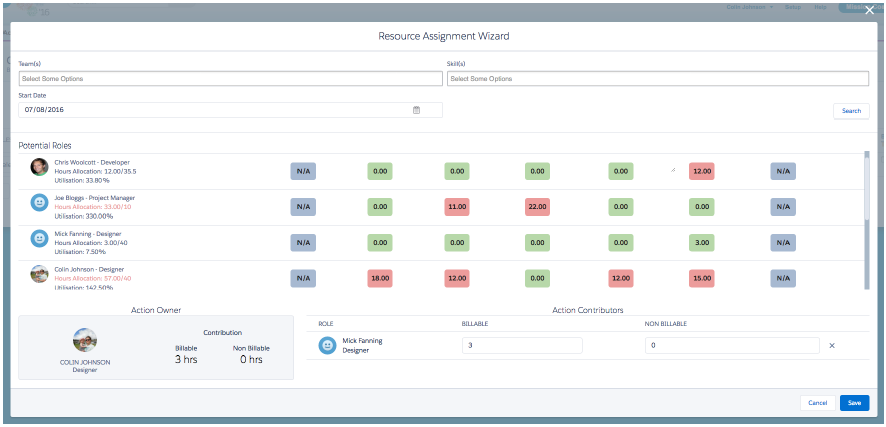
You can select Team(s) and Skill(s) to filer the list of ‘Potential Roles’ in order to get a list of resources that have the right profile to deliver the Action you’re looking to assign.
For each Role on the list, you can view the number of hours currently assigned to them on each day within the week you’re viewing. They are colour-coded to facilitate quick identification of capacity.
When you’ve found the ideal person, simply drag and drop their photo on to either of the drop zone sections:
- Action Owner
- Action Contributor
Each time you add a Contributor, you are able to specify how many hours (Billable and/or Non Billable) they will be contributing. This will dynamically show you how this impacts each person’s bandwidth in real-time.
Scheduler Enhancements
A number of enhancements have been made to the Scheduler to support various new features in this release, including:
Hours Available
The Hours Available (e.g. xx / 40) is now dynamically adjusted to factor in holidays. It previously defaulted to your ‘Hours per Week’ value set on your Role record and did not change based on Holidays. It will now adjust accordingly to deduct Holiday records. For example, if your ‘Hours per Week’ is set to 40, and you have a holiday record with an ‘Hours Taken’ value of 4, the Hours Available will adjust to be xx / 36.
Action Contributors
To support the new Contributors functionality, the Scheduler will now include all Actions where a Role is the Action Owner or a Contributor. Where the Role is a Contributor, the Action Name will include ‘(Contributor)’. To reschedule, you must drag and drop the ‘Master’ Action, the ‘Contributor’ Actions cannot be dragged independently. If the master Action is rescheduled, the Contributor Actions will be rescheduled as well.
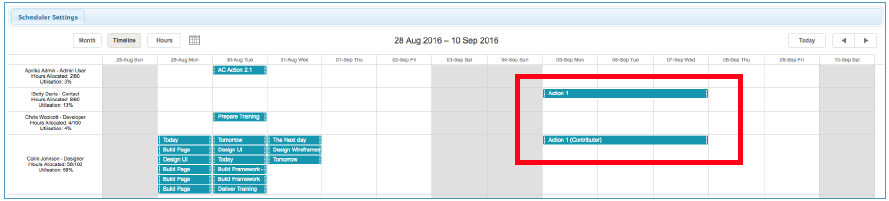
Utilisation %
A ‘Utilisation %’ calculation has been added to the Scheduler against each Role. This provides you with a quick way of identifying how much of each person’s time is currently being utilised.

‘Hours’ View
The main scheduler has always displayed the Actions assigned to each Role and a summary of the hours allocated / available have been displayed in the left most column. To provide you with the ability to quickly see how many hours have been allocated to a Role for any particular day, a new ‘Hours’ view is now accessible from the Scheduler, by clicking the ‘Hours’ button as per the screenshot below.
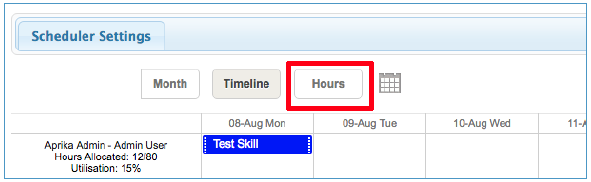
This loads up a modal window showing the daily total of hours assigned to each individual resource. They are colour coded to reflect whether the person has any capacity / roadblocks.
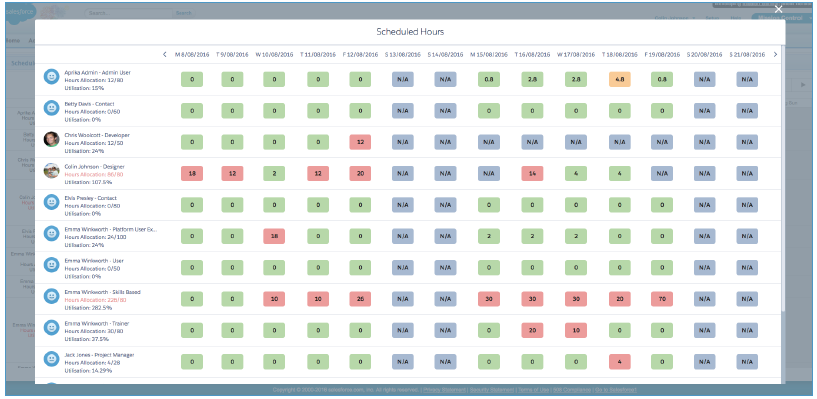
Billing Events
Mission Control now enables you to raise ‘Billing Events’ related to your Projects. A Billing Event is one of the following:
- Invoice
- Credit Note
A number of new objects have been included in order to support you in being able to raise invoices and credit notes and log payment receipts against your projects. The objects that have been added to support this functionality include:
- Billing Event – the ‘header’ information of an invoice or credit note
- Billing Event Item – the line item information of individual items included on an invoice / credit note
- Billing Payment – a payment relating to a particular invoice / credit note
- Tax Rate – the information relating to the tax rate the invoice / credit note is using (e.g. GST, Sales Tax, VAT, etc.)
Billing Options
You now have the ability to specify the ‘Billing Cycle’ of a Project. This will determine when / how invoice ‘Billing Event’ records are created. The options include:
- Manual
- Milestone
- Periodic
| BILLING OPTION | FUNCTION |
|---|---|
| Manual | If you set the billing cycle to manual, you will need to create your own Billing Event and Billing Event Item records as and when they are required. |
| Milestone | Setting it to Milestone, a Billing Event and Billing Event Item record will automatically be created when the Milestone Status is set to ‘Complete’ if the ‘Invoice on Completion’ field is set to TRUE.If the Project ‘Billing Type’ is Fixed Price, the value of the invoice will be taken from the ‘Invoice Amount’, or if that’s empty, the ‘Milestone Budget’ or, if that’s empty, the ‘Hours Scheduled Value (Billable).For Time & Materials, the value of the invoice will be taken from the ‘Hours Completed Value (Billable)’ of all Time Logs that have a Status of ‘Approved’. |
| Periodic | The Periodic option allows you to raise invoices on a regular basis throughout the project. Periodic invoices will be raised based on the ‘Periodic Frequency’, which can be:
A ‘Batch Process’ runs daily and identifies which Projects need a Periodic invoice to be raised, based on a ‘Next Billing Date’. When a periodic invoice is raised, there will be two Billing Event Item records created, as follows: Time Logs Expenses |
Tax Rates
The Tax Rate object is used to specify a variety of information relating to the ‘Tax Rate’ applicable to the Project. All Billing Event and Billing Event Item records will reference the Tax Rate specified on the Project. The key information for a Tax Rate includes:
| FIELD | DEFINITION | EXAMPLE |
|---|---|---|
| Name | Identifies the name of the Tax Record | Australian GST, United States Sales Tax |
| Tax Label | Identifies the label to describe the tax rate on invoices | GST, Sales Tax, VAT |
| Currency | Identifies the name of the currency | Australian Dollar, US Dollar, British Pound |
| Tax Rate | Identifies the tax rate percentage | 10.00%, 20.00% |
| Currency Code | Identifies the international currency code | AUD, USD, GBP |
| Currency Symbol | Identifies the symbol used for the currency | $ or £ or ¥ |
| Date Format | Identifies the date format for displaying dates on the invoice | dd/MM/yyyy, MM/dd/yyyy01/09/2016, 09/01/2016 |
Invoice / Credit Note Template
When setting up the billing information for a Project, you will need to specify the Tax Rate that needs to be used when creating Billing Events.
A PDF of the Invoice or Credit Note will be automatically generated for each Billing Event. The PDF can be shared externally via a URL. This will enable you to send the link to your client so they can access the document, download it and save it locally. Below is an example of the Invoice PDF.
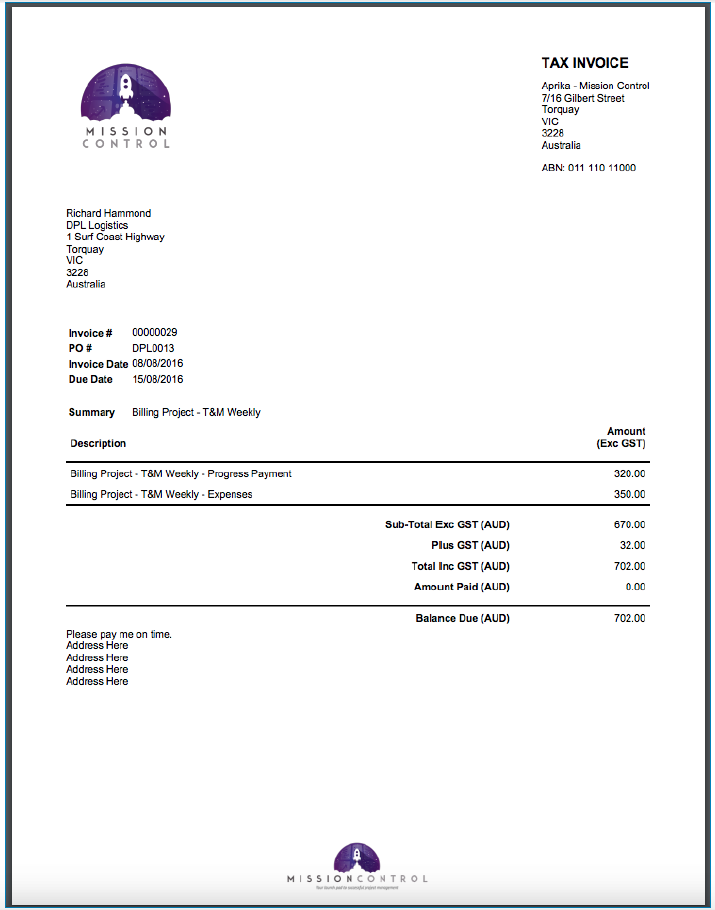
Within five minutes of the Billing Event being created, the PDF will automatically be generated. The PDF URL will also be generated. This link can be shared with non-users (e.g. clients) in order to gain access to the PDF.
Any amendments you make to the Billing Event or the Billing Event Item records will result in a new PDF being generated. This will happen within five minutes and you can identify if it has been done by the ‘Update PDF’ field being TRUE or FALSE. If the records are changed, the field will be set to TRUE. Once the new PDF & URL have been generated, it will be updated to FALSE.
If you need to generate the PDF immediately, you can do so by clicking on the ‘View PDF’ button on the Billing Event record.
Email Template
A ‘text based’ email template has been included that will enable you to send the PDF URL to your clients. Below is an example of the email template.
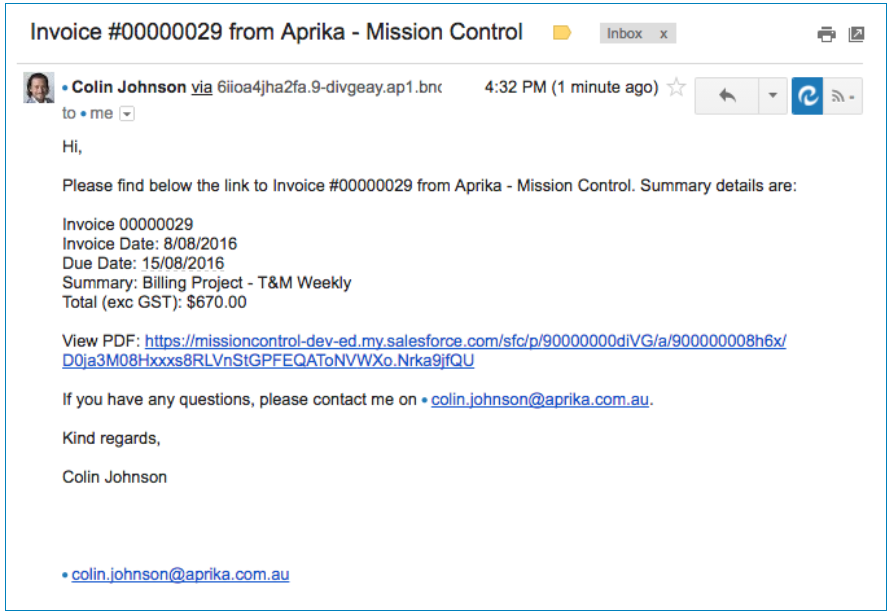
The email recipient will be able to click the link to access and download the PDF.
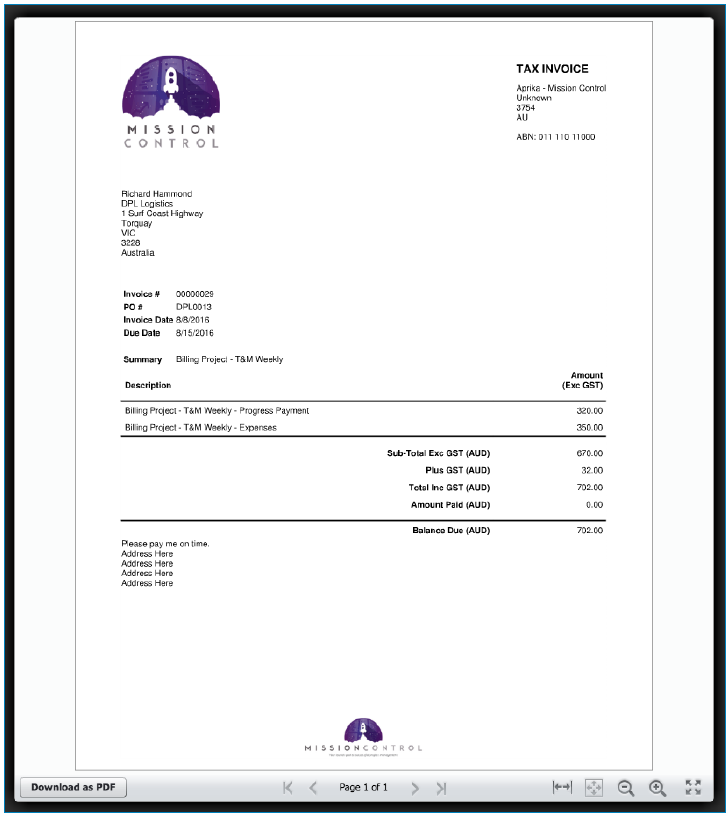
Billing Payments
You can record Billing Payments against Billing Events once your client has paid the invoice. This allows you to keep track of what has been paid, what’s outstanding and what’s still remaining to be invoiced. All invoices, credit notes and payments are summarised on the Project record to provide visibility of the current position.
Billing Settings
A new section has been included on the Salesforce Classic version of the Console to enable you to manage various settings that support the billing functionality.
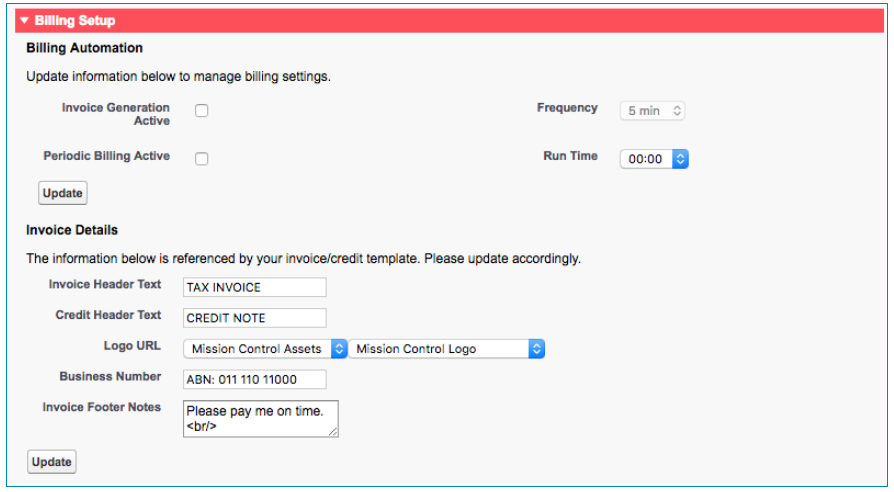
Billing Automation
If you want to use the billing functionality, you will need to complete the Billing Automation section as follows:
- Invoice Generation Active (set to TRUE and invoices / credit notes requiring a PDF will be generated every 5 minutes)
- Periodic Billing Active (set to TRUE and Periodic invoices will be generated on the Next Billing Date)
- Run Time (set the time of day that you would like the Periodic Billing process to generate invoices)
Invoice Details
You have the ability to change the customise some elements of the PDF Template, including the Header Text, Logo, Business Number and Footer Notes. You can make changes to these settings, click Update and they will be applied to any PDFs you generate in the future.
Note: You can change the logo that is displayed in the top left corner of the template. The file must be loaded in a ‘Documents’ Folder and must have the ‘Externally Available Image’ field set to TRUE.
Expense Logger
A new form has been included in Mission Control that will enable you to submit multiple Expense records in one simple interface.
You can access the Expense Logger from the Mission Control Console by clicking the ‘Expense Log’ button as per the screenshots below for both Salesforce Classic and Lightning Experience.
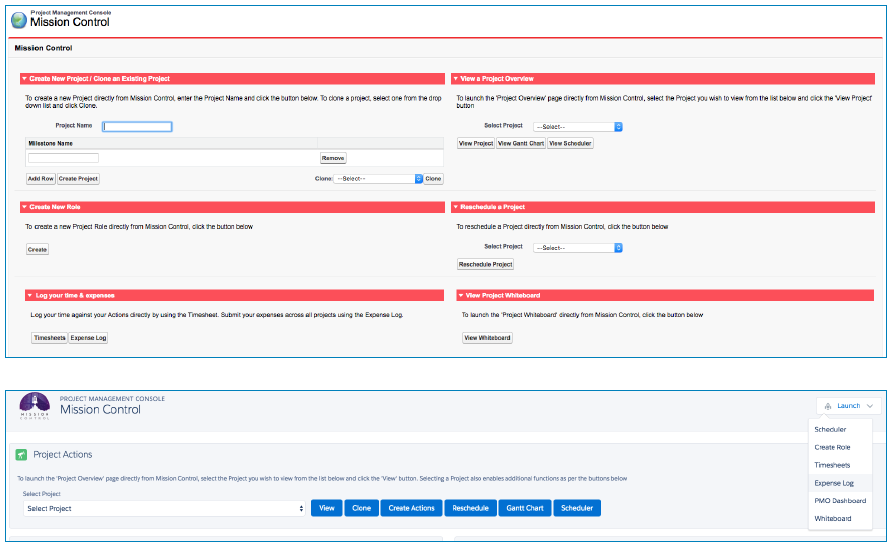
The Expense Logger lets you select a Role that you are submitting expenses for and it will load in their mileage rate. You can submit multiple expenses, specifying the amount or distance for each expense item, also identifying which Project they relate to. You can set them to be Non Billable, if you don’t want them included in a T&M Invoice as explained in the Billing Events section of this document.
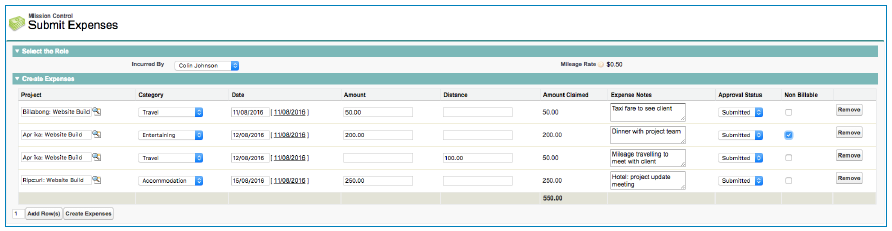
Once you’ve entered all of your expenses, click the ‘Create Expenses’ button and all of your expenses will be saved against the relevant project.
A new List View has also been created on the Expenses Home Tab called ‘My Pending Expenses’ that will show all Expense records with a Status of Pending that were incurred by the current user. This List View can be used to perform an in-line edit of multiple records when the user is ready to change the Status to ‘Submitted’.
MS Project – Export File
You asked for it, and we’ve delivered it! You are now able to export a Mission Control Project as an ‘XML’ file that you can import into Microsoft Project.
We have had several requests from clients that use Mission Control for their own requirements, but their project is part of a larger project their clients are managing. In such circumstances, they are asked to provide an update of their project so it can be imported into MS Project.
To export a Mission Control Project so it can be imported in to MS Project, you simply need to follow the click path below:
- Navigate to the Gantt Chart (via the Project Overview or on the standalone Gantt Chart)
- Click the ‘MS Project’ button
- Click Export
- The XML file will then download
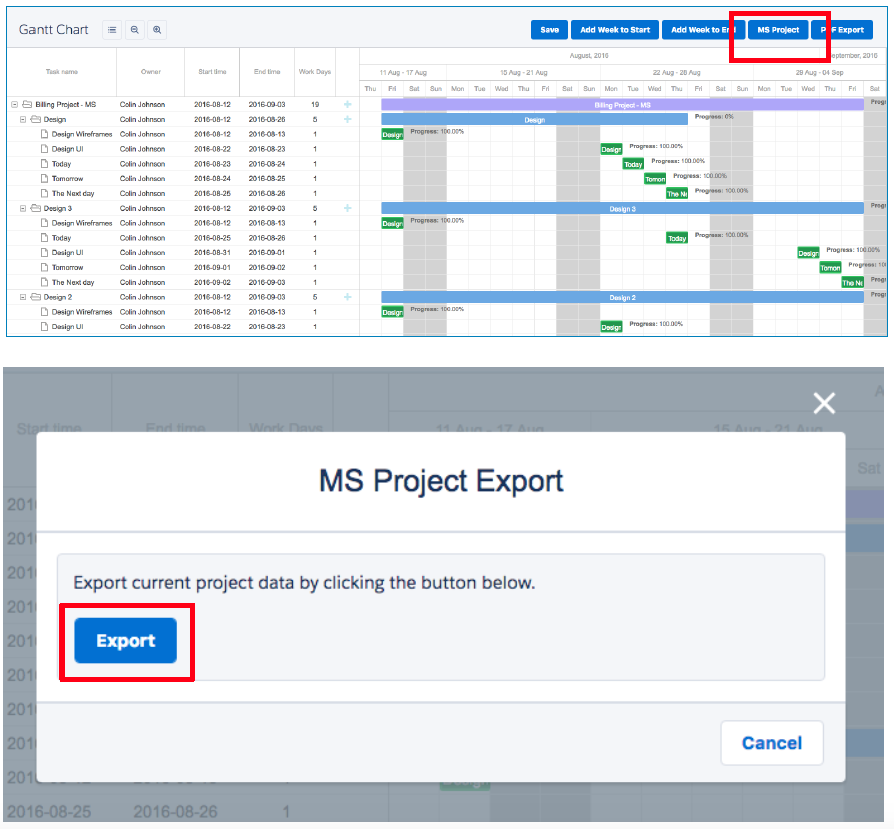
The below image illustrates what the project will look like once it’s been imported into MS Project.
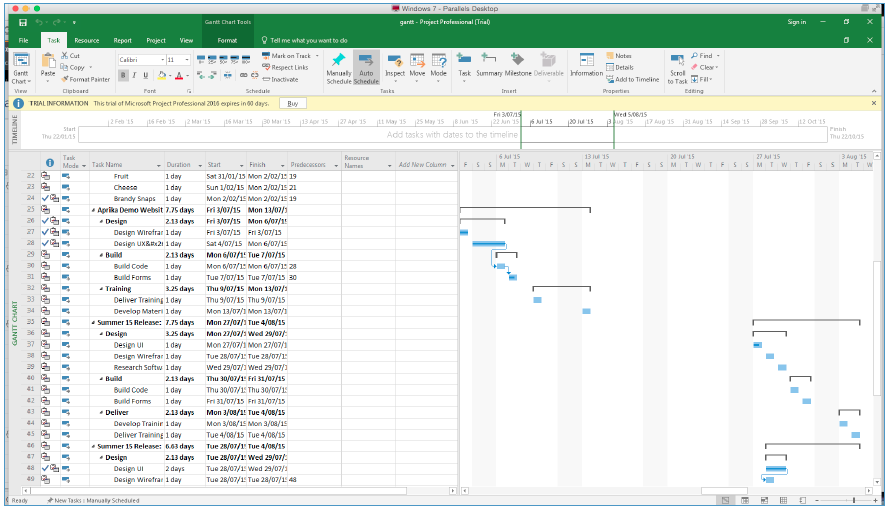
Additional Enhancements
Holidays
A number of enhancements have been applied to the Holiday Object, enabling you to now identify the type of holiday / absence from work that is being entered. A number of new fields have been added to the Holiday Object, including a ‘Type’ picklist field with the following values:
- Annual Leave
- Sick Leave
- Time Off in Lieu
- Maternity Leave
- Paternity Leave
- Study Leave
- Public Holiday
An approval process has also been included, as well as being able to specify how many hours will be taken as part of the holiday. A new List View has been included called ‘Holidays Requiring My Approval’. The person nominated as the ‘Timesheet Approver’ on a Role record will be required to approve Holidays.
Timesheet
The Timesheet has been updated to include visibility of approved ‘Holiday’ records applicable to the week in view. This will enable you to view all hours logged for the role, whether that’s time logged against Actions, annual leave, sick leave or time off in lieu. Below is a sample Timesheet showing various holiday records included on the Timesheet.
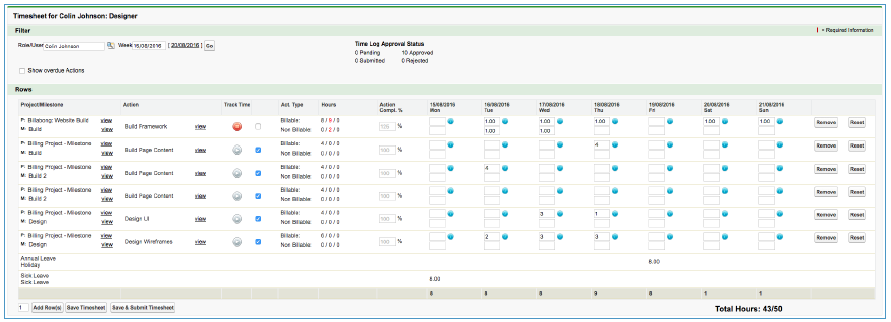
Where a Holiday spans multiple days, the ‘Hours Taken’ will be divided by the number of working days and this amount will be displayed for each relevant day.
Action Owner Changes
When an Action Owner is changed, both the old and new owners (Role) will be @mentioned in a Post on the Chatter Feed of the Action. This will only happen if the ‘Notify’ Checkbox on the Action is set to TRUE. If the Role records are linked to User records, the @mentions will issue out an email notification as well.
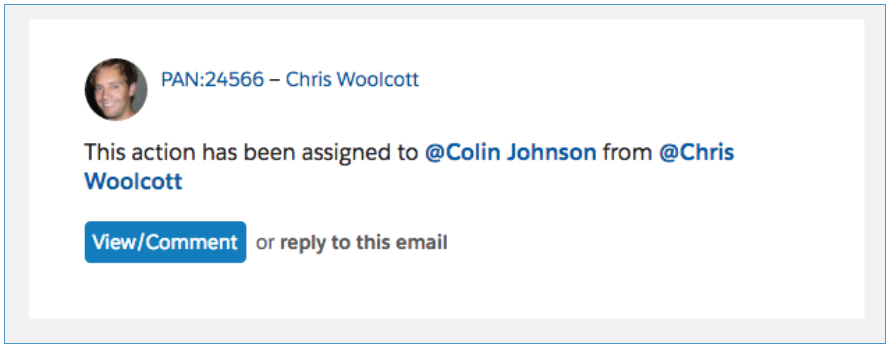
Daily Digest
- Previously, the ‘New List’ on the Digest only showed Actions where the Created Date was greater or equal to ‘Yesterday’ and less or equal to ‘Today’. This has been adjusted to now include everything that has a created date greater or equal to ‘Yesterday’.
- Previously, the ‘Pending List’ on the Digest only showed Actions where the End Date was ‘Tomorrow’. This has been adjusted to now include ‘Today’ as well.
Project Overview Page
This page has been updated to include the Project Billing Information section, providing a summary of the billing status of the project. The Milestone Budget, Milestone Deadline, Invoice on Completion and Invoice Amount fields have been added to the Milestone section. A related list of ‘Billing Events’ has also been included at the bottom of the page, below the Expenses related list.
Project Clone Page
This page has been updated to include the billing event setting fields on the Project record, the Milestone Budget, Milestone Deadline, Invoice on Completion and Invoice Amount fields and the Skill field on the Action (which will only display if the Project is set to Skill-based).
Milestone Clone Page
This page has been updated to include the Milestone Budget, Milestone Deadline, Invoice on Completion and Invoice Amount fields on the Milestone record. It also includes the Skill field on the Action (which will only display if the Project is set to Skill-based).
Action Baseline Dates
Two new date fields have been added to the Action Object called ‘Baseline Start Date’ and ‘Baseline End Date’. They will be populated automatically the first time the ‘Start Date’ and ‘End Date’ fields are populated. Having the Baseline dates as well as the existing actual date fields will enable you to report on the difference between the two.
New Field Overview
A number of new fields have been added to the solution as part of this release. We recommend you add these fields to your Page Layouts.
Project
| FIELD NAME | FIELD TYPE | COMMENTS | NEW / EXISTING |
|---|---|---|---|
| Billing Rate | Picklist | Please add the following value as a picklist optionSkill-based | Existing |
| Cost Rate | Picklist | Please add the following value as a picklist optionSkill-based | Existing |
| Billing Cycle | Picklist | Identifies the billing method for this projectValues: Manual; Milestone; Periodic | New |
| Periodic Billing Frequency | Picklist | Identifies the frequency the periodic billing should be processedValues: Weekly; Fortnightly; Monthly | New |
| Periodic Billing Last Date | Date | Identifies the date of the last periodic billing event | New |
| Periodic Billing Next Date | Date | Identifies the date the next periodic billing event will occur | New |
| Project Reference # | Text (50) | Identifies the reference number for this Project | New |
| Purchase Order # | Text (100) | Identifies the client’s purchase order number for this Project | New |
| Payment Terms | Picklist | Identifies the Payment Terms for any related Billing EventsValues: 7; 14; 30; 60; 90 | New |
| Tax Label | Lookup (Tax Rate) | Identifies which Tax Rate to use if tax is to be applied to the line items relating to this Billing Event | New |
| Total Invoiced | Currency (16, 2) | Identifies the Total Invoiced value based on the ‘Amount’ field of all related Billing Events where Type = Invoice | New |
| Total Paid | Currency (16, 2) | Identifies the Total Paid value based on the ‘Total Paid’ field of all related Billing Events where Type = Invoice | New |
| Total Credited | Currency (16, 2) | Identifies the Total Credited value based on the ‘Amount’ field of all related Billing Events where Type = Credit | New |
| Total Outstanding | Currency (16, 2) | Identifies the Total Outstanding value based on the ‘Total Outstanding’ field of all related Billing Events where Type = Invoice | New |
| Total Remaining | Formula (Currency 16, 2) | Identifies the value remaining to be invoiced for this projectFormula: If Billing Type = Fixed Price, Project Budget – Total Invoiced, Hours Scheduled Billable Value – Total Invoiced | New |
Milestone
| FIELD NAME | FIELD TYPE | COMMENTS | NEW / EXISTING |
|---|---|---|---|
| Invoice on Completion | Checkbox | Identifies if a Billing Event Invoice should be raised when this Milestone is set to Complete | New |
| Invoice Amount | Currency (16, 2) | Identifies the Amount the Billing Event Invoice should be raised for (If empty, Milestone Budget will be used. If that’s empty, Hours Scheduled Value (Billable) will be used) | New |
Action
| FIELD NAME | FIELD TYPE | COMMENTS | NEW / EXISTING |
|---|---|---|---|
| Skill | Lookup | Links to the Skill record for the Skill the Role will be using when delivering this Action | New |
Contributor
| FIELD NAME | FIELD TYPE | COMMENTS | NEW / EXISTING |
|---|---|---|---|
| Contributor ID | Auto Number | The unique ID for the record.Format: CON{00000000} | New |
| Action | Lookup (Action) | Links to the Action record | New |
| Contributor | Lookup (Role) | Links to the Role record of the person contributing to this Action | New |
| Contribution – Billable | Number (16, 2) | Identifies the number of the billable hours this Contributor will be responsible for | New |
| Contribution – Non Billable | Number (16, 2) | Identifies the number of the non billable hours this Contributor will be responsible for | New |
Skill Assignment
| FIELD NAME | FIELD TYPE | COMMENTS | NEW / EXISTING |
|---|---|---|---|
| Billable Hourly Rate | Currency (16, 2) | Identifies the rate the role will be billed out to the client at for performing this skill/service | New |
| Cost Hourly Rate | Currency (16, 2) | Identifies the rate the role will be paid for performing this skill/service | New |
Billing Event
| FIELD NAME | FIELD TYPE | COMMENTS | NEW / EXISTING |
|---|---|---|---|
| Name | Text (80) | Identifies the descriptive name for this record | New |
| Project | Lookup (Project) | Links to the Project record this Billing Event relates to | New |
| Invoice Date | Date | Identifies the Invoice Date for this Billing Event | New |
| Due Date | Date | Identifies the date the Invoice / Credit is due to be settled by | New |
| Summary | Text (255) | Identifies the summary description for this billing event | New |
| Invoice Number | Auto Number | Generates a sequential number | New |
| Amount | Currency (Roll Up) | Roll Up Summary of all related Billing Event Item records. Sum of ‘Amount’ field | New |
| Tax Amount | Currency (Roll Up) | Roll Up Summary of all related Billing Item records. Sum of ‘Tax Amount’ field | New |
| Total Amount | Formula (Currency 16, 2) | Calculates the Total Amount of this Billing Event (Amount + Tax Amount)Formula: Amount__c + Tax_Amount__c | New |
| Tax Rate | Percent (3, 2) | Identifies the Tax Rate for this currency (e.g. 10.00%). This figure populates automatically if left blank based on the Tax Rate specified on the Tax Rate record at the time of creating this Billing event | New |
| Tax Label | Formula (Text) | Identifies the Tax Label for the Tax Rate being used on the project this Billing Event relates toFormula: Project__r.Tax_Rate__c.Tax_Label__c | New |
| Total Paid | Currency (Roll Up) | Roll Up Summary of all related Billing Payment records. Sum of ‘Amount’ | New |
| Total Outstanding | Formula (Currency 16, 2) | Calculates the Total Outstanding of this Billing Event (Total Amount – Total Paid)Formula: Total_Amount__c – Total_Outstanding__c | New |
| Type | Picklist | Identifies the type of Billing EventValues: Invoice; Credit | New |
| Status | Picklist | Identifies the status of this Billing EventValues: Draft; Issued; Paid | New |
| PDF URL | URL | Details the URL Link of the Invoice / Credit Note PDF for sharing externally | New |
| Update PDF | Checkbox | Indicates the attached invoice is out of date and needs updating. Click the View Invoice button to manually update. Invoices get automatically updated within 5 minutes. | New |
Billing Event Item
| FIELD NAME | FIELD TYPE | COMMENTS | NEW / EXISTING |
|---|---|---|---|
| Name | Text (80) | Identifies the descriptive name for this record | New |
| Billing Event | Master Detail (Billing Event) | Links to the parent Billing Event record this item relates to | New |
| Description | Long Text (500) | Identifies the line item description | New |
| Ledger Code | Picklist | Identifies the Ledger Code relating to the items being charged on this recordValues: TBC | New |
| Tax Applicable | Checkbox | Identifies if Tax is applicable to be applied to this line item | New |
| Amount | Currency (16, 2) | Identifies the net amount for this line item | New |
| Tax Amount | Currency (16, 2) | Identifies the value of the tax to be applied for this line item. Will display 0.00 unless Tax Applicable = TRUE, then it will be auto-populated with Amount * Billing Event.Tax RateTrigger Logic: IF(Tax_Applicable__c = TRUE, Amount__c * Billing_Event__r.Tax_Rate__c, 0) | New |
| Total Amount | Formula (Currency 16, 2) | Identifies the gross amount for this line item (Amount + Tax Amount)Formula: Amount__c + Tax_Amount__c | New |
Billing Payment
| FIELD NAME | FIELD TYPE | COMMENTS | NEW / EXISTING |
|---|---|---|---|
| Name | Text (80) | Identifies the descriptive name for this record | New |
| Billing Event | Master Detail (Billing Event) | Links to the parent Billing Event this payment relates to | New |
| Date Paid | Date | Identifies the date the payment was made | New |
| Amount | Currency (16, 2) | Identifies the value of the payment | New |
| Reference # | Text (255) | Identifies the reference number for this payment | New |
Tax Rate
| FIELD NAME | FIELD TYPE | COMMENTS | NEW / EXISTING |
|---|---|---|---|
| Name | Text (80) | Identifies the name of the Tax record (e.g. Australian GST) | New |
| Tax Label | Text (50) | Identifies the label for this tax record that will be used on invoices (e.g. GST) | New |
| Currency | Text (100) | Identifies the name of the currency the tax rate relates to (e.g. Australian Dollar) | New |
| Tax Rate | Percent (3, 2) | Identifies the Tax Rate for this currency (e.g.. 10.00%) | New |
| Default | Checkbox | Identifies if this Tax Rate is to be used as the default tax rate | New |
| Currency Code | Text (3) | Identifies the international currency code for this currency (e.g. AUD) | New |
| Currency Symbol | Text (5) | Identifies the symbol used for the currency (e.g. $ or £) | New |
| Date Format | Text (255) | Enter the date format to be used in billing for items using this tax rate. Date format should be entered in Java simple date format such as dd/MM/yyyy or MM/dd/yyyy. If the time zone cannot be determined, the running Users locale is used. | New |
Time Log
| FIELD NAME | FIELD TYPE | COMMENTS | NEW / EXISTING |
|---|---|---|---|
| Invoiced | Checkbox | Indicates if the Time Log has been included in a Billing Event | New |
| Billing Event Item | Lookup (Billing Event Item) | Links to the Billing Event Item record this Time Log was invoiced on | New |
| Approval Date Stamp | Date | Populated by trigger when record is approved. | New |
| Approval Date | Formula (Date) | Date the Time Log was approvedIF( ISPICKVAL(amc__Approval_Status__c, ‘Approved’),
IF( NOT(ISNULL(amc__Approval_Date_Stamp__c)), amc__Approval_Date_Stamp__c,amc__Date__c),null ) |
New |
Expense
| FIELD NAME | FIELD TYPE | COMMENTS | NEW / EXISTING |
|---|---|---|---|
| Invoiced | Checkbox | Indicates if the Expense has been included in a Billing Event | New |
| Billing Event Item | Lookup (Billing Event Item) | Links to the Billing Event Item record this Expense was invoiced on | New |
| Approval Date Stamp | Date | Populated by trigger when record is approved. | New |
| Approval Date | Formula Date | Date the Expense was approvedIF( ISPICKVAL(amc__Approval_Status__c, ‘Approved’),
IF( NOT(ISNULL(amc__Approval_Date_Stamp__c)), amc__Approval_Date_Stamp__c,amc__Date__c),null ) |
New |
| Converted Amount | Number(16,2) | If the Project currency is different from the Expense currency, this field will contain the converted value. This value will ultimately get rolled up to the Billing Event , if it exists. | New |
| Converted Currency | String | The currency code associated with the Converted Amount. | New |
| Incurred By Current User | Formula (Number 18,0) |
Identifies if the Current User is the Person Who Incurred the Expense.IF( amc__Incurred_By__r.amc__User__r.Id = $User.Id, 1, 0) | New |
| Non Billable | Checkbox | Expenses marked as Non Billable will not be included in Billing Events/Items. | New |
Holiday
| FIELD NAME | FIELD TYPE | COMMENTS | NEW / EXISTING |
|---|---|---|---|
| Hours Taken | Number (16, 2) | Identifies the total number of hours taken during this holiday / absence | New |
| Approval Status | Picklist | Identifies whether this holiday / absence has been approvedValues: Pending; Submitted; Approved; Rejected | New |
| Rejection Comments | Text Area (255) | Identifies the reason this holiday / absence was rejected | New |
| Type | Picklist | Identifies the type of holiday / absenceValues: Annual Leave; Sick Leave; Time Off in Lieu | New |
| Approver | Formula (Text) | Identifies the Role responsible for approving the HolidayFormula: amc__Role__r.amc__Timesheet_Approver__r.amc__First_Name__c + ” ” + amc__Role__r.amc__Timesheet_Approver__r.amc__Last_Name__c
|
New |
| Approver Current User | Formula (Number 18, 0) | Identifies if the Current User Is the User required to approve this holidayFormula:
IF( amc__Role__r.amc__Timesheet_Approver__r.amc__User__r.Id = $User.Id, 1, 0)
|
New |
It is recommended that you add these new fields / related lists to your Page Layouts.
New Validation Rules
A number of new Validation Rules have been included in this release to support the new functionality. Below is an overview of all the new rules.
| OBJECT | RULE NAME | RULE DESCRIPTION | STATUS |
|---|---|---|---|
| Action | Skill Required | Ensure the ‘Skill’ field is populated on the Action if the Project ‘Billing Rate’ or ‘Cost Rate’ are set to ‘Skill-based’ | Active |
| Holiday | Cannot Approve Own Holiday | Ensures a User cannot approve their own holiday requests | Inactive |
| Project | Ensure Periodic Frequency only for T&M | Periodic Frequency can only be selected if Billing Type = Time & Materials | Active |
| Expense | Cannon Approve Own Expenses | Ensures a User cannot approve their own expenses | Inactive |
How do I upgrade?
To upgrade to the new version of Mission Control in your organisation, please follow the steps below:
- Click aprika.com.au/mc-app
- Click the ‘Get it Now’ button
- Enter your login details (if required)
- Click ‘Install in Production’
- Click ‘Confirm and Install’ (you may need to login again at this stage)
- Select which users you want to install for (‘Install for All Users’ is recommended)
- Click ‘Upgrade’
- Click Next (on step 1. Approve Package API Access)
- Select who you want to grant access to (on Step 2. Choose Security Level)
- Click Next
- Click Install
- Add new fields to project, milestone and action page layouts as required.
Feedback
Some of the new features included in this release of Mission Control have come from ideas submitted from existing clients. If you have an idea for enhancing Mission Control, you can submit it via email to [email protected].
Questions?
If you have any questions regarding this release notification, please do not hesitate to contact us at [email protected].