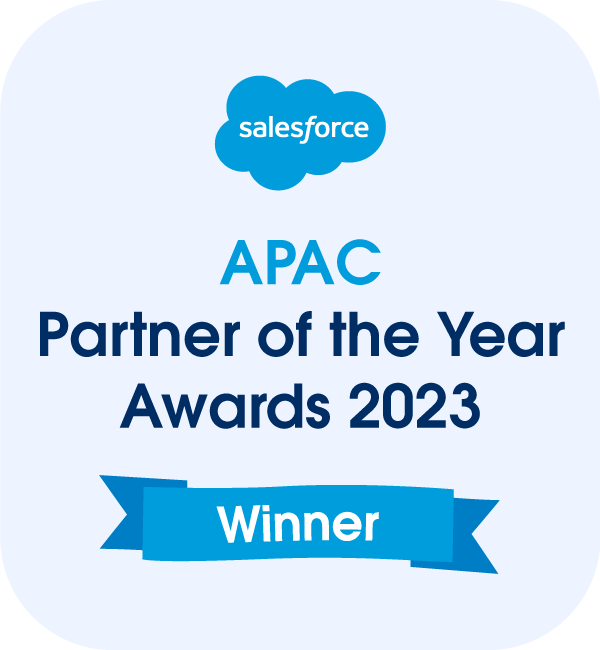Salesforce Project Management Software by Aprika
Release Notes, Version - 1.53
Mission Control – Version 1.53 Release Notification
20 December 2019
A new version of Mission Control (version 1.53) will be released on the AppExchange on Friday 20th December 2019. This notification has been issued to existing Mission Control users. It contains an overview of the new features available with this release, along with instructions on how to upgrade to the new version.
What’s New?
This release includes a number of new features, along with some enhancements to existing functionality, including:
- Purchase Orders
- Role Utilisation Report Enhancements
- Project Status Report Enhancements
- Project & Milestone Clone Enhancements
- Role ‘Master Team’ Enhancement
- Checklist Item Enhancements
- Issue Enhancements
- Risk Enhancements
- Timesheet Enhancements
- Action Pad Enhancements
- Daily Digest Enhancements
- Program Planner Enhancements
Let’s get stuck in to the detail…
Purchase Orders
Two new Custom Objects have been included in this release, to enable Customers to keep track of Purchase Orders they have issued out to their suppliers / sub-contractors in relation to their Projects. These Objects are:
- Purchase Order
- Purchase Order Item
The Expense Object has a new field added that will enable the Expense to be related to a Purchase Order, enabling customers to keep track of how much of the committed value of the Purchase Order has been claimed / paid.
New fields have also been added to the Project Object, to provide a summary of the following:
- Purchase Order – Total Amount
- Purchase Order – Total Amount Paid
- Purchase Order – Total Amount Outstanding
The Purchase Order Object sits under the Project Object, and the Purchase Order Item Object sits under the Purchase Order Object, allowing a Purchase Order to have multiple Purchase Order Items.
The ‘Amount’ value of the Purchase Order Items rolls up to the Purchase Order ‘Amount’ field, and the value of Purchase Orders roll up to the Project ‘Purchase Order – Total Amount’ field.
When you relate an Expense to a Purchase Order, the Expense ‘Amount Claimed’ value will roll up to the Purchase Order ‘Amount Paid’ field, which in turn rolls up to the Project ‘Purchase Order – Total Amount Paid’ field.
For full details of all new fields added as part of this feature, please refer to the ‘New Field Overview’ section of the Release Notes below.
Role Utilisation Report Enhancements
A number of enhancements have been applied to the Role Utilisation Report in this release, including:
- Filter by Master Team
- Group By Master Team
- Analytics Charts
- Persistent Collapsible Sections
Filter By
You are able to filter the Role Utilisation Report by three options:
- Master Team – this filter includes Roles where the Team Assignment ‘Master Team’ checkbox field is TRUE
- Team – this filter includes Roles that have a Team Assignment for the Team
- Role – this filter includes the individual Roles selected
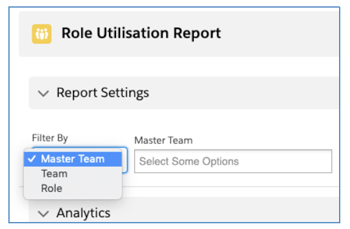
Once you’ve made your ‘Filter By’ selection, you are then able to type in the ‘Select Some Options’ field to identify the values you require in your filter.
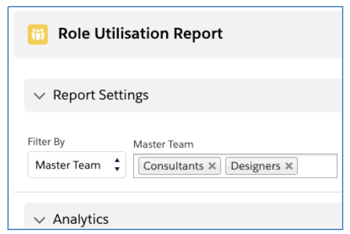
Group By
You can choose to group your results by either the Role or the Master Team. For the Team and Role filters, the Role is the only Group By option available. However, if you have filtered by Master Team, you also have the option to Group By Master Team.
The Role Group By setting shows results for each individual Role, as illustrated below:

The Master Team Group By setting shows a summary set of results for all Roles combined within the Master Team, as illustrated below:
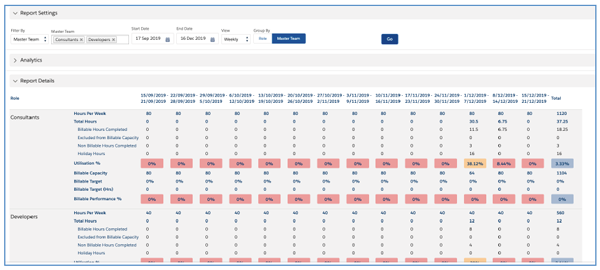
Analytics Charts
The Analytics Charts provide you with insight into the following metrics:
- Utilisation – this will show the total hours per Role or Master Team, broken down by category (e.g. Billable, Non Billable, Holidays, etc.)
- Total Hours – this will show the sum of Total Hours / sum of Hours per Week
- Billable Hours – this will show the sum of Billable Hours Completed / Billable Target (Hrs)
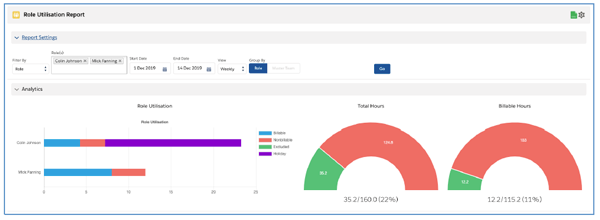
Persistent Collapsible Sections
The Role Utilisation Report is broken up in to three sections:
- Report Settings
- Analytics
- Report Details
Each section can be collapsed / expanded as required. These preferences will be persistently remembered between visits.
Project Status Report Enhancements
You are now able to include the following appendices within the Project Status Report:
- Last Week’s Time Logs
- Issues
- Risks
For Issues and Risks, you may not want to share all records with your Project Stakeholders. To accommodate this scenario, there is a Checkbox field available on the Issue and Risk Objects called ‘Include in Weekly Status Report’. If this field is TRUE, the record will be included in the appendix.
To include any of the appendices within the weekly Project Status Report PDF, you need to ensure the following Project fields are set to TRUE:
- Weekly Status Report – Include Time Logs
- Weekly Status Report – Include Issues
- Weekly Status Report – Include Risks
The records are included based on the following filter criteria:
Time Logs
Include all Time Logs related to Actions within the Project that have a Date within the ‘Last Week’ date range.
Issues
Include all Issues related to this Project where ‘Include in Weekly Status Report’ is TRUE.
Risks
Include all Risks related to this Project where ‘Include in Weekly Status Report’ is TRUE.
Project & Milestone Clone Enhancements
A number of enhancements have been applied to the following pages:
- Project Clone
- Milestone Clone
- Milestone Loader
The Project Clone and Milestone Clone pages have had Lightning Experience styling applied for Lightning Experience Users.
The Project Clone, Milestone Clone and Milestone Loader pages have had logic adjusted to address a Known Issue where if Actions were rescheduled due to the non-working day logic, the Milestone Deadline was not being adjusted.
The Project Clone, Milestone Clone and Milestone Loader pages have had a new read-only field added that provides a ‘Projected End Date’ field. This enables Users to adjust the Start Date to identify the required End Date. Note this logic does not take into account any rescheduling that will occur due to non-working days.
Role ‘Master Team’ Enhancement
Following the introduction of the ‘Master Team’ feature on the Team Assignment Object, a new field has been added to the Role Object that will store a direct lookup relationship from the Role to the Team that is identified as the ‘Master Team’.
The main benefit of this field will be that Customers will now be able to report on project assignments for Roles and group them by the Master Team field value.
This field will be updated automatically based on the changes applied on the ‘Master Team’ Checkbox field on the Team Assignment records.
Checklist Item Enhancements
To enable customers to utilise the Checklist Item Object to record testing requirements against User Stories, a new Lookup field has been added to the Checklist Item, allowing it to be related to a User Story.
This enhancement will enable customers to create multiple Checklist Item records that relate to an Action or Requirement, but also to specific User Stories related to the Action or Requirement.
The Checklist Item Manager has also been updated to display the User Story Lookup field. This field will only be visible on the Checklist Item Manager if the parent Action or Requirement has related User Stories.
Issue Enhancements
A number of enhancements have been applied to the Issue Object. Primarily these enhancements focus on integrating the Issues to Actions and/or Checklist Items. To provide customers with the ability to manage Issues in context of a particular Action or Checklist Item, a new component called the ‘Issue Manager’ has been included in this release.
The Issue Manager is a component that enables you to create, manage, resolve or delete Issues in context of a particular Action or Checklist Item. Below is an illustration of the Issue Manager.
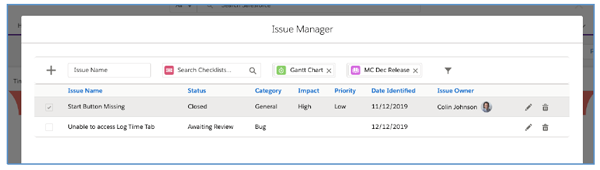
The Issue Manager can be accessed by clicking the ![]() icon. Which is available on the following pages within Mission Control:
icon. Which is available on the following pages within Mission Control:
- Action Pad
- Whiteboard
- Project Builder
- Timesheet
- Scheduler Action Edit Modal
- Checklist Item Manager
To easily identify if Issues relate to the record you’re viewing, the icon will be Grey if there are no Issues, and Yellow if there are Issues, as illustrated below:
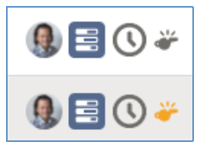
The Issue Manager offers similar functionality to the Issue Log, including:
- Ability to quickly create new Issues
- Sort by any field within the Issue table
- Edit the Issue
- Delete the Issue
- Resolve the Issue
You can also apply filters to the Issue Manager by clicking the ![]() icon, which will give you access to the filters options below:
icon, which will give you access to the filters options below:
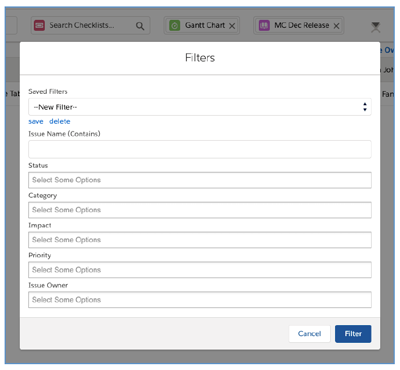
Filters can be saved for subsequent use and will be persistently remembered between visits.
Risk Enhancements
In order to be able to ‘promote’ a Risk into an Issue, customers can use the ‘Promote Risk to Issue’ Quick Action on the Risk record. This is accessible from the Chatter Feed on the Risk Log, or from the Buttons on the Risk Detail Page. When you click the ‘Promote Risk to Issue’ button/link, it will open up a draft Issue record with Risk field information merged in to the appropriate Issue fields, as illustrated below:
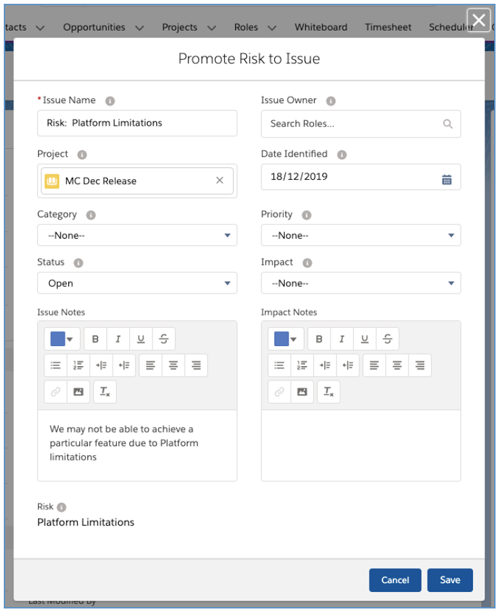
Timesheet Enhancements
To provide customers with greater control over what options are displayed on the Timesheet, a number of new settings have been added to the Timesheet Settings, as outlined below:
- Hide New Action – hides the ability to search for Actions not already loaded on the Timesheet
- Hide Save Button – hides the Save Timesheet button if a customer wants to enforce Users to always click the Save & Submit Timesheet button
- Hide Save & Submit Button – hides the Save & Submit Timesheet button if a customer does not use the approvals and wants to enforce Users to always click the Save Timesheet button
- Hide Suggested Hours – hides the grey ‘suggested hours’ values within the daily hours fields, along with the Save Suggested Hours button
- Include Issue Manager Column – includes the whistle icon to access the Issue Manager in context of an Action listed on the Timesheet
These settings can be controlled by the individual User on their own Timesheet, or globally for all Users from the Timesheet Settings section of the Control Pad on the Mission Control Console.
Action Pad Enhancements
The Action Detail section of the Action Pad has had an additional Tab included, which will display the User Stories relating to the Action. The User Stories Tab (as shown below), will only be displayed if the Action relates to a Requirement.
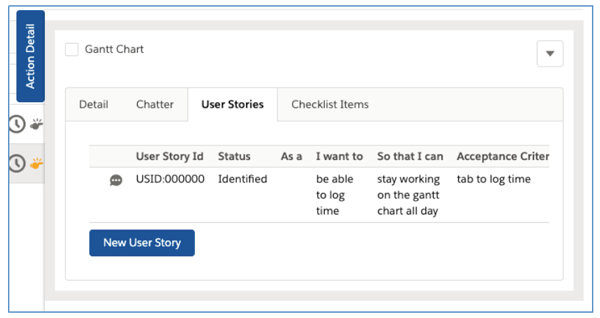
Daily Digest Enhancements
A new Checkbox field has been added to the Action Object that will enable customers to specify whether an Action should be included in the Daily Digest email. If you have an Action that you do not want to include in the Daily Digest, you can now set the ‘Exclude from Daily Digest’ Checkbox field to TRUE.
Program Planner Enhancements
The Program Planner has had a minor enhancement applied, providing Users with the ability to access the Chatter Feed for Requirements and User Stories, as show below:
Requirement
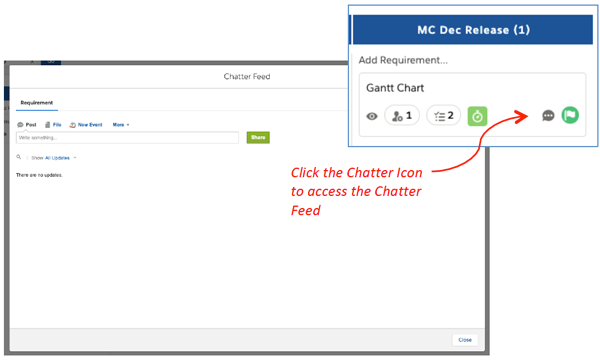
User Stories
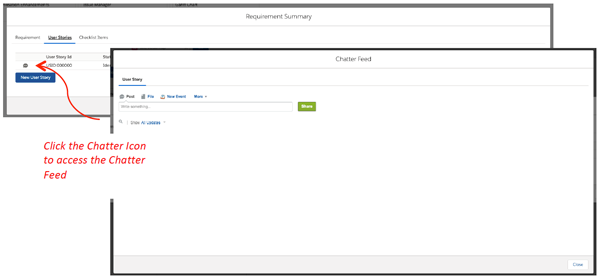
New Field Overview
A number of new fields have been added to the solution as part of this release. We recommend you add these fields to your Page Layouts. If you are not using the Permission Sets included with Mission Control, we recommend you check the Field Level Security for all of these fields to ensure all appropriate Profiles have the required access.
Action
| Field | Field Type | Comments |
| Exclude from Daily Digest | Checkbox | Identifies if this Action should be excluded from the Daily Digest |
Checklist Item
| Field | Field Type | Comments |
| User Story | Lookup (User Story) | Identifies which User Story this Checklist Item relates to |
Expense
| Field | Field Type | Comments |
| Purchase Order | Lookup (Purchase Order) | Identifies the Purchase Order this Expense relates to |
| Payment Status | Picklist | Identifies the Status of the Expense. Note: it is recommended you do not edit or remove these values.
Values: Outstanding; Paid |
Issue
| Field | Field Type | Comments |
| Include in Weekly Status Report | Checkbox | Identifies if this Issue should be included in the Weekly Status Report PDF |
| Action | Lookup (Action) | Identifies the Action this Issue relates to |
| Checklist Item | Lookup (Checklist Item) | Identifies the Checklist Item this Issue relates to |
| Risk | Lookup (Risk) | Identifies the Risk this Issue relates to |
Project
| Field | Field Type | Comments |
| Weekly Status Report – Include Time Logs | Checkbox | Identifies if the Time Log Appendix is included in the Weekly Status Report PDF |
| Weekly Status Report – Include Issues | Checkbox | Identifies if the Issues Appendix is included in the Weekly Status Report PDF |
| Weekly Status Report – Include Risks | Checkbox | Identifies if the Risks Appendix is included in the Weekly Status Report PDF |
| Purchase Order – Total Amount | Currency (16, 2) | Identifies the total amount of all Purchase Orders relating to this Project |
| Purchase Order – Total Amount Paid | Currency (16, 2) | Identifies the total amount paid of all Purchase Order |
| Purchase Order – Total Amount Outstanding | Formula Currency (16, 2) | Identifies the total amount outstanding of all Purchase Orders relating to this Project. Formula: ‘Purchase Order – Total Amount’ – ‘Purchase Order – Total Amount Outstanding’ |
Purchase Order
| Field | Field Type | Comments |
| Purchase Order Number | Auto Number | Unique auto-generated number identifying the Purchase Order. Format: PO:XXXXX |
| Account | Lookup (Account) | Lookup to the Account this Purchase Order relates to |
| Contact | Lookup (Contact) | Lookup to the Contact this Purchase Order relates to |
| Project | Lookup (Project) | Lookup to the Project this Purchase Order relates to |
| Issued Date | Date | Identifies the Issued Date of the Purchase Order |
| Delivery Date | Date | Identifies the expected Delivery Date for the Purchase Order |
| Summary | Text (255) | Identifies a summary of what is included in this Purchase Order |
| Type | Picklist | Identifies the Type of Purchase Order.
Values: TBC |
| Amount | Rollup Summary Currency (16, 2) | Identifies the sum amount of all related Purchase Order Items |
| Status | Picklist | Identifies the Status of the Purchase Order.
Values: Draft; Issued; Paid – Partial; Paid – In Full; Cancelled |
| Attention | Text (255) | Identifies who invoices / expenses relating to this Purchase Order should be addressed to |
| Delivery Instructions | Text Area (255) | Identifies any delivery instructions relating to this Purchase Order |
| Amount Paid | Currency (16, 2) | Identifies the ‘Amount Claimed’ value of all related Expenses |
| Amount Outstanding | Formula Currency (16, 2) | Identifies the amount still outstanding on this Purchase Order. Formula: Amount – Amount Paid |
Purchase Order Item
| Field | Field Type | Comments |
| PO Item Number | Auto Number | Unique Auto-Generated Number identifying the Purchase Order Item. Format: POI:XXXXXX |
| Description | Text (255) | Identifies the description of the Purchase Order Item |
| Quantity | Number (16, 2) | Identifies the number of items required on this Purchase Order Item |
| Unit Price | Currency (16, 2) | Identifies the unit price for the items required on this Purchase Order Item |
| Amount | Formula Currency (16, 2) | Identifies the total amount of this Purchase Order Item. Formula: Quantity * Unit Price |
| Purchase Order | Master-Detail (Purchase Order) | Identifies the Purchase Order this Purchase Order Item relates to |
Risk
| Field | Field Type | Comments |
| Include in Weekly Status Report | Checkbox | Identifies if this Risk should be included in the Weekly Status Report PDF |
Role
| Field | Field Type | Comments |
| Master Team | Lookup (Team) | Identifies which Team Assignment is flagged as this Role’s Master Team |
How do I upgrade?
Mission Control will be made available based on the following release schedule.
20th December 2019 – Available for manual upgrade from the AppExchange
4th January 2020 – Automatic upgrade to all Sandbox Orgs
11th January 2020 – Automatic upgrade to all Production Orgs
To manually upgrade to the new version of Mission Control in your organisation, please follow the steps below:
- Click aprika.com/mc-app
- Click the ‘Get it Now’ button
- Enter your login details (if required)
- Click ‘Install in Production’
- Click ‘Confirm and Install’ (you may need to login again at this stage)
- Select which users you want to install for (‘Install for All Users’ is recommended)
- Click ‘Upgrade’
- Click Next (on step 1. Approve Package API Access)
- Select who you want to grant access to (on Step 2. Choose Security Level)
- Click Next
- Click Install
- Add new fields to page layouts as required.
What’s New Webinar
We have pre-recorded the ‘What’s New’ webinar to provide further information on how to get the best out of the new features. To access this webinar, please view the ‘Release Notes’ section of the Mission Control Support Centre – www.aprika.com/mc-support
Feedback
Some of the new features included in this release of Mission Control have come from ideas submitted from existing clients. If you have an idea for enhancing Mission Control, you can submit it via email to [email protected].
Questions?
If you have any questions regarding this release notification, please do not hesitate to contact us at [email protected].