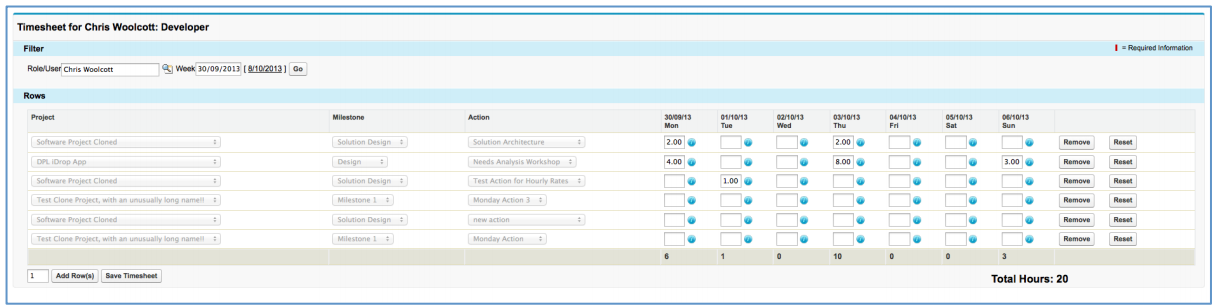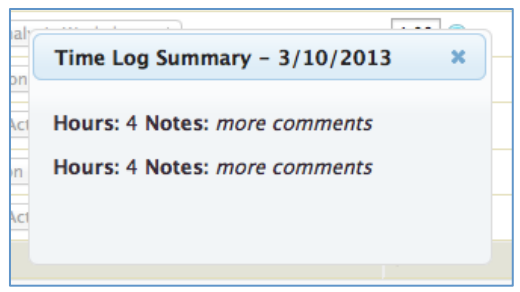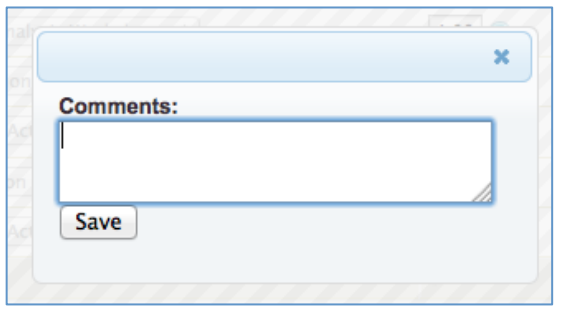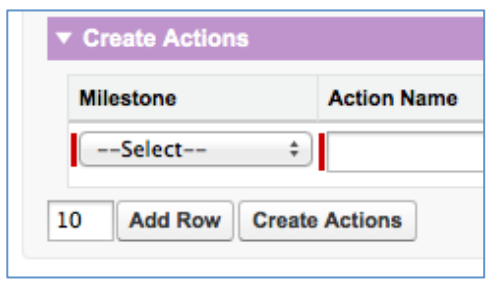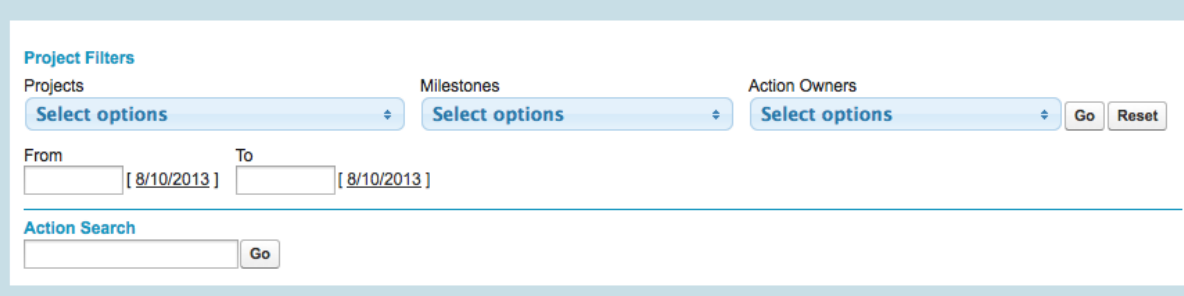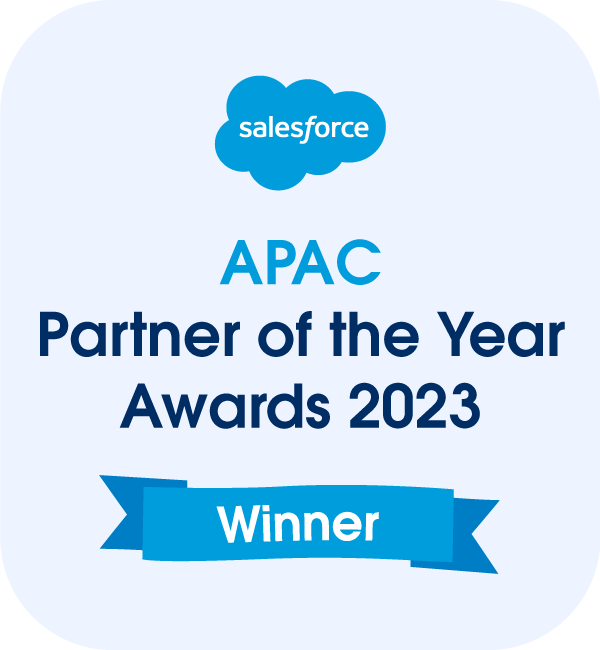Release Notes, Version - 1.16.1
Mission Control Version 1.16.1
Release Notification 11 October 2013
A new version of Mission Control (version 1.16.2) will be released on the AppExchange on Monday 14th October 2013. This notification has been issued to existing Mission Control users. It contains an overview of the new features available with this release, along with instructions on how to upgrade to the new version.
What’s new?
Timesheet Form
The Timesheet allows Users to view all of their Actions that are due within a given week. The User is able to log time, view existing time already logged and add comments.
Below is a screenshot of the new Timesheet form.
To access the Timesheet form, click on the ‘Timesheet’ button from the Mission Control Console, in the ‘Log Your Time’ section.
If you have not logged any time for the week in view, no values will be visible in the hours fields. However, once you have entered time, when you subsequently revisit the Timesheet, those hours will be visible.
To view the details of the hours already logged, click on the ‘i’ icon and it will display a popup window with the hours and notes of all relevant time logs as per the below illustration:
If you wish to add comments to support the hours being logged, double click in the relevant hours field and a dialogue box will appear allowing you to enter the supporting notes as per the below illustration:
If you wish to log additional hours for an Action that you have already logged hours for, you are required to enter the total amount. For example, if you’ve previously logged 1.5 hours and you now wish to add a further 1 hour, you should replace the 1.5 that is in the field with 2.5. This will create a new Time Log for 1 hour.
If you need to log time for an Action that is not pre-loaded, you can add it to your Timesheet by using the ‘Add Row(s)’ button. Once you’ve submitted time for this Action, it will be included in your pre-loaded list of Actions on any subsequent visit.
By default, each Role will only be able to access their own Timesheet. To provide a Role with the ability to access other Timesheets, their Role record will need to have the ‘Manage Timesheets’ field set to TRUE.
Add Multiple Rows on Multi Create Forms
To facilitate an enhanced user experience, all ‘multi create’ forms (e.g. Create Actions, Create Time Logs) now offer the ability to add multiple rows in one go. Previously a User would have to click the ‘Add Row’ button 10 times to add 10 new rows. In this release, the User can now enter 10 into the field at the bottom of the form and click the ‘Add Row(s)’ button to generate 10 new rows at once. See below for an illustration.
Whiteboard Filtering
The filtering functionality on the Whiteboard has been updated to provide a better user experience and additional filter / search functionality.
In addition to filtering on Project, Milestone or Action Owner, you can now also filter on a Date Range and search for a specific Action.
Action Start Time
Two new fields have been added to the Action object to allow a User to specify the ‘Start Hour’ and ‘Start Minute’ of an Action.
This will be used to place a standard salesforce.com Event record with the correct start time into the User’s calendar.
Project Archiving
To prevent picklists continuously growing as you load more and more Projects into the system, a new ‘Archived’ checkbox has been added to the Project record. Once a Project has this field set to TRUE, it will no longer appear in any of the picklist fields on the Console, Time Log, Whiteboard, etc. You will still be able to access the Project record directly by navigating to the Project tab or searching for it using the standard salesforce.com global search functionality.
Hours Completed Costs – Bug Fix
In previous versions, when using the ‘Role-based’ Project Day Rate, logging hours against an Action, the Hours Completed Cost was being calculated against the Action Owner’s Hourly Rate. This has been changed to where it now calculates on the Hourly Rate for the Role relating to the Time Log record.
How do I upgrade?
To upgrade to the new version of Mission Control in your organisation, please follow the steps below.
- Click https://login.salesforce.com/packaging/installPackage.apexp?p0=04t9000000022tB
- Enter your login details (if required)
- Click Continue
- Click Next (on Step 1. Approve Package API Access)
- Select who you want to grant access to (on Step 2. Choose security level)
- Click Next
- Click Install
- Add new fields to Project and Action Page Layouts as required.
Feedback
Some of the new features included in this release of Mission Control have come from ideas submitted from existing clients. If you have an idea for enhancing Mission Control, you can submit it via the Mission Control Chatter User Group. If you are not already a member of the user group and would like to join, please contact us on [email protected].
Questions?
If you have any questions regarding this release notification, please do not hesitate to contact us on [email protected].