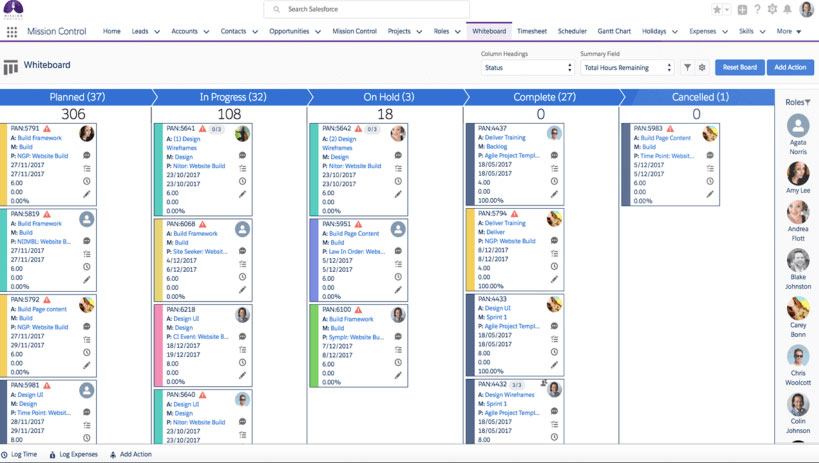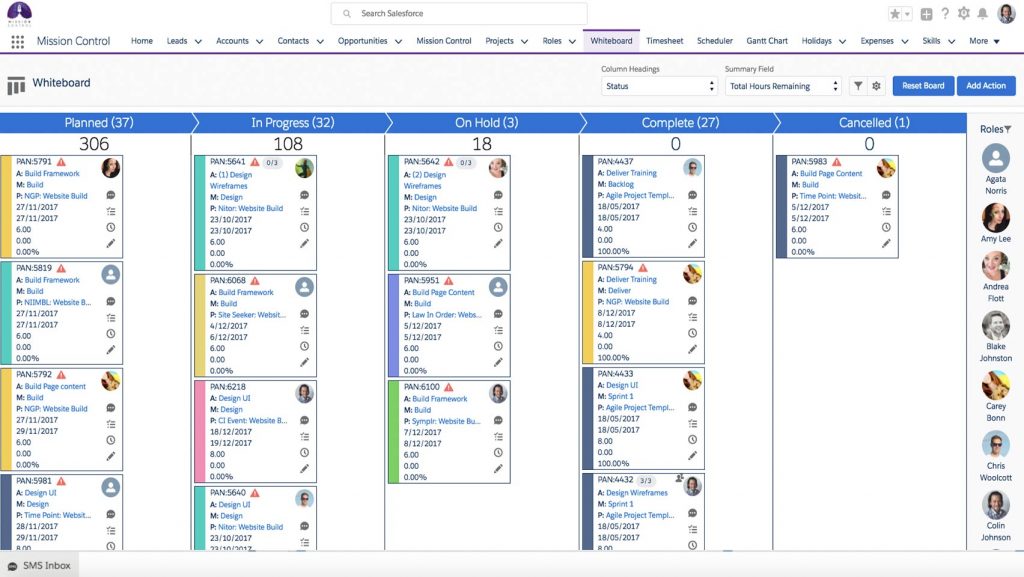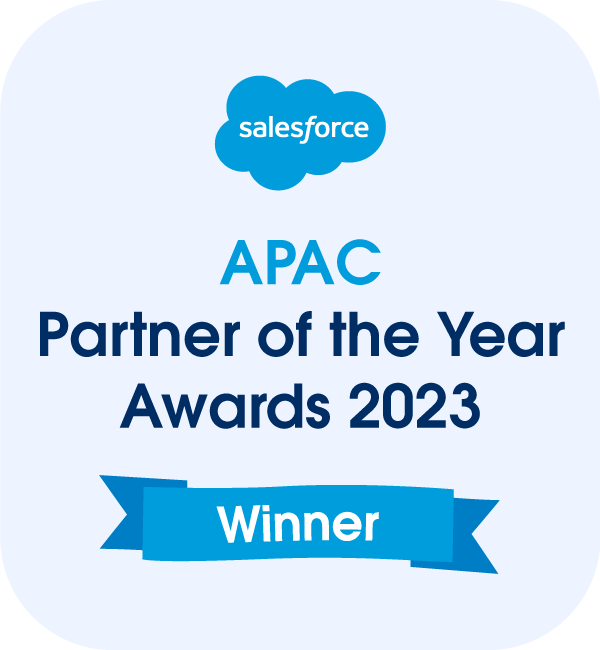What is a Salesforce Kanban board? Well, think of it like an electronic whiteboard covered in sticky notes – only you have the ability to manipulate those notes within the software.
The Kanban board was originally developed in Japan (‘Kanban’ translates as ‘billboard’) by Toyota to facilitate just-in-time (JIT) manufacturing and delivery. In order to manage JIT, Toyota needed a clear overview of their tasks, their resources and their capacity to deliver.
WHEN WOULD YOU USE A SALESFORCE KANBAN BOARD?
You can use a Kanban board for any projects that can be broken down into individual tasks you need to manage. A Kanban view turns a list of tasks and processes into a clear visual representation of workflow and project status, letting you see bottlenecks and other areas that might need attention. It’s also the perfect tool for managing stand-up meetings, and for when you need to keep on top of the status of each task (e.g., from In Progress to On Hold). And within your Kanban board, it’s easy to collaborate with other members of your team with the easy-to-use Chatter feature.
Watch our video to see how Salesforce Kanban works in our Mission Control project management Salesforce app.
WHY USE A SALESFORCE KANBAN BOARD?
If you’ve ever asked yourself how you can find out what projects you have scheduled, how many resources you need, how many hours you’ve logged on a task or how efficiently your team is managing their tasks, then you need Kanban.
Take a look at your business. Could these advantages help you streamline your projects and stick to your budget and deadlines?
EASY-TO-UNDERSTAND VISUALS
The elegant interface of Salesforce Kanban offers a more pleasing and comprehensible visual interpretation of all your tasks, their status and other related information.
With a Salesforce Kanban board, you get a visual summary of your projects – one central virtual board for all of your project management tasks. This means you can keep track of projects more easily, noting priority projects, owners and more.
INCREASED EFFICIENCY AND VISIBILITY
A key advantage of the Kanban view is that it helps you to set and track limitations on the work in progress so you don’t over- or under-schedule resources. This means happier employees and more satisfied clients.
EASE OF USE
Using your Salesforce Kanban board is as easy as writing a sticky note and attaching it to a board. It’s designed to be intuitive, so you don’t need to spend time on training.
FLEXIBILITY
Within Kanban, you can customise your cards and board to suit your project. The Kanban flexibility means you can use it for almost any industry or any type of process.
WHICH SALESFORCE KANBAN BOARD FEATURES COULD YOU USE?
CONTROL TASK STATUS
Unless you’re using actual whiteboards to manage your projects, this is the easiest system to use so you can see and manage all tasks at a glance. Simply drag and drop to change the status of a task. For example, you might have a project ‘On Hold’ because you lack a resource. You can quickly change the status to In Progress once you assign a colleague to the task.
CHANGE COLUMN HEADINGS
This is where your physical whiteboard loses. With Salesforce Kanban, you can use default column headings for your project, such as Planned, In Progress, On Hold, Completed, Cancelled – or change to Priority mode to see projects in order of importance and urgency. Just a few keystrokes and you’re done.
DRAG AND DROP ACTION CARDS
You can drag and drop your ‘sticky notes’ to reflect changes in status; for example, from ‘Planned’ to ‘In Progress’.
VIEW KEY ELEMENTS
On each sticky note, you’ll see the Action, the Milestone and the Project as well as five preset values.
CUSTOMISE YOUR BOARD TO SUIT YOUR PROJECT
Use the five preset values (dates, time allocated, time completed, percentage completed) or customise values using the Settings button in the top menu. If you want to revert to the previous setting, simply click on the Settings icon again and then click on the Reset button.
RESET BOARD
Use the Reset board button on the top menu to reset the entire board.
ADD ACTIONS OR TASKS
With your Salesforce Kanban board in Mission Control, you can quickly add new tasks as they come up in discussion. Use the Add actions button on the top menu to add actions, then populate your card with Action, Milestone, Project and contributors.
EDIT ACTIONS
Within each card, you can edit actions easily using the Edit pencil.
Drill down into action cards for more detail.
Each action card has a unique ‘Project Action Number’ (PAN), which makes for easy reference.
COLLABORATE WITH CHATTER
Use the Chatter feature to collaborate with colleagues or to communicate directly with others on the project.
MANAGE CONTRIBUTORS
While in Edit mode from within your action card, you can jump into the Resource Assignment Wizard to make adjustments, or search for additional users to support you.
VIEW ALL ROLES EASILY
On the Salesforce Kanban Whiteboard in Mission Control, you can see a list and photos of all the people you might want to use for your projects.
REASSIGN OWNERSHIP OF ACTIONS
Using the roles on the right, you can simply drag and drop the photo of the person you want to reassign to the action – easy.
FIND THE RIGHT PERSON FOR THE JOB
Using Roles filters, you can find the person with exactly the skill set, skill proficiency and team membership that you need.
ACCESS AND MANAGE YOUR ACTION CHECKLIST
From within your action card, you can add items, tick off completed actions, and see a summary of how many actions you’ve completed. Less stress, more productivity.
LOG OR TRACK TIME
On the whiteboard, from within your action card, simply click on the Log time icon and add time (normal, non-billable, or overtime), add notes and add time spent. This not only helps in billing but also lets you know how efficiently you’ve delivered the work versus the estimated effort.
Alternatively, you can track time using the Start Tracking Time button.
Are you ready to regain control over tasks and scheduling?
LEARN MORE ABOUT THE SALESFORCE KANBAN BOARD
We’re here to help you get the most from your business. To learn more, view our helpful video or contact our knowledgeable team. Mission Control is a comprehensive Salesforce Project Management software application. Make sure you check out our other Project Management Best Practices.