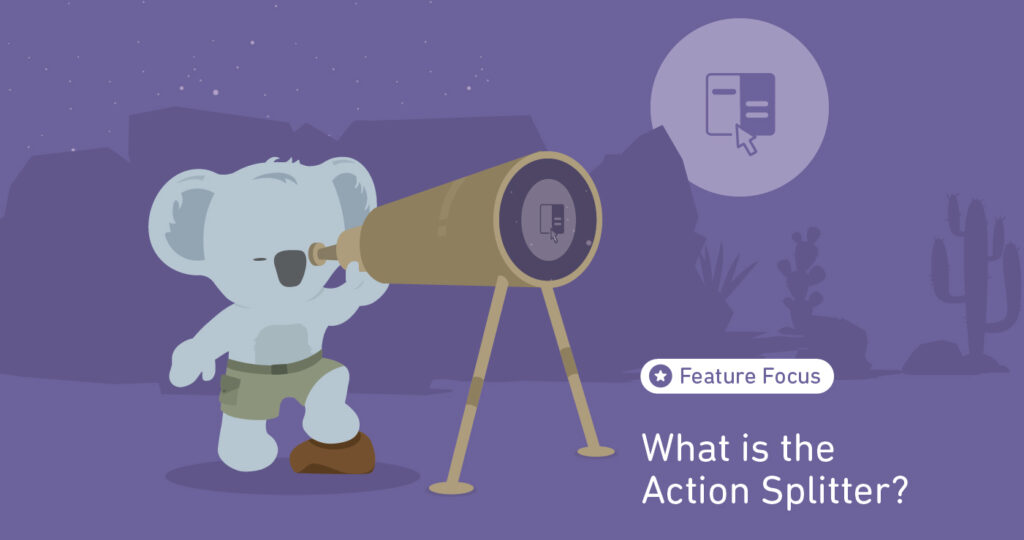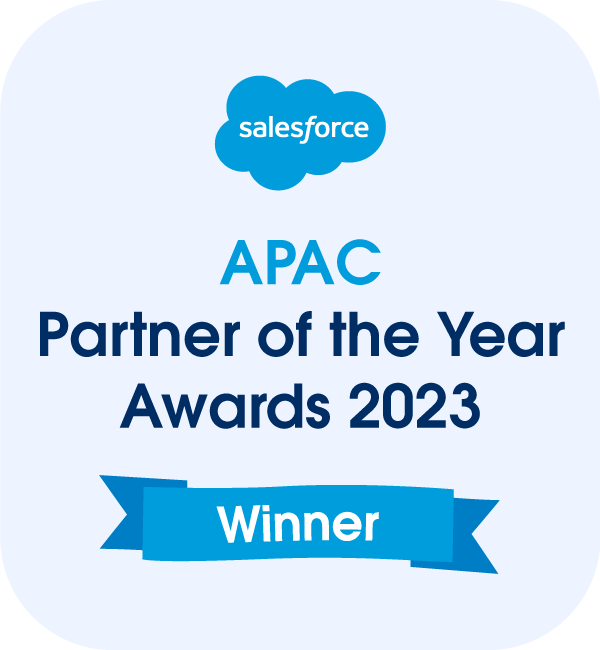Project management is a dynamic field where schedules often take unexpected turns. Despite meticulous planning, there are instances when work needs to be put on hold or rescheduled due to various reasons such as resource constraints, shifting priorities, or unforeseen challenges. In such situations, having tools that streamline the process of adjusting project timelines is crucial for maintaining efficiency and ensuring that teams stay on track towards their goals.
One such indispensable tool is the Action Splitter, a feature designed to simplify the task of splitting Actions within project schedules. This functionality comes in handy when part of the work associated with an Action has been completed, but the remaining tasks need to be rescheduled into the future. Let’s delve into how the Action Splitter works and how it can benefit project managers and teams.
How to Use the Action Splitter
The Action Splitter is a powerful tool within Mission Control that empowers users to efficiently manage evolving project timelines.
Here’s a step-by-step guide on how to leverage this feature effectively:
Identify the Action: Begin by identifying the specific Action within your project that requires splitting. This could be a task, milestone, or any actionable item that needs to be adjusted due to changing circumstances.
Access the Action Splitter: Within the Overview Tab of the Project Overview, navigate to the Action you wish to split. Locate the Action Splitter feature, found within the buttons/actions menu for the Action.
Split the Action: Once you access the Action Splitter, you’ll be prompted to define the point at which the Action should be split. This could be based on completed work, pending tasks, or any other criteria relevant to your project’s needs.
Review and Confirm: After specifying the split point, review the proposed changes to ensure accuracy. The Action Splitter will create two separate records for the Action: one reflecting the completed portion with associated Time Logs and Checklist Items, and the other representing the remaining work to be scheduled into the future.
Schedule the New Action: With the split completed, you can now schedule the new Action according to updated timelines and resource availability. The Action will retain the remaining hours and outstanding Checklist Items, making it easier to track progress and allocate resources effectively.
By utilizing the Action Splitter, project managers can seamlessly adapt to evolving project dynamics without losing sight of completed work or jeopardizing future schedules.
Conclusion
In conclusion, the Action Splitter feature offers significant benefits in terms of maintaining project efficiency and flexibility. It enables project managers to navigate schedule changes with precision, ensuring that completed work is accurately accounted for while facilitating the seamless rescheduling of remaining tasks. This not only optimizes resource allocation but also enhances overall project transparency and accountability. As project schedules inevitably encounter fluctuations, having tools like the Action Splitter becomes essential for modern project management practices focused on agility and productivity.