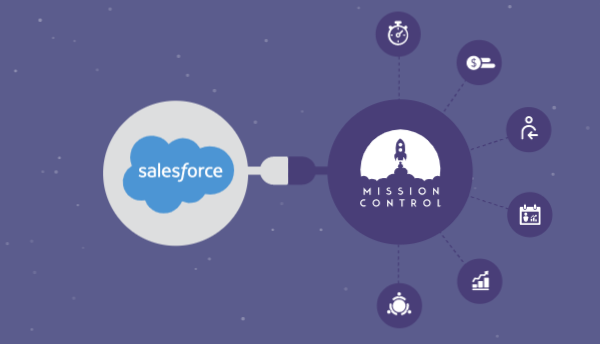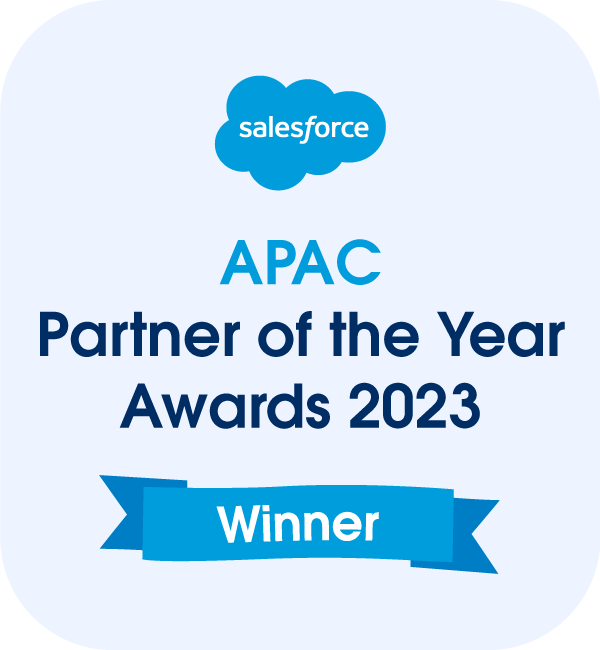A project involves numerous tasks and activities carried out by various individuals and teams. Completing these tasks efficiently and promptly requires careful task management.
For Salesforce users, Salesforce Tasks and Custom Objects have been specially designed to help you keep track of everything for a structured and organized workforce.
In this guide, we’ll analyze:
- How Salesforce Tasks and Custom Objects work
- How to get the most value out of the features
- Potential alternatives that may help you track your work even better
What Are Tasks in Salesforce?
Salesforce Tasks are essentially the platform’s version of a to-do list. Sales teams use them to set reminders to follow up with leads, send over proposals, or any other task related to closing deals.
A project manager can use Salesforce Tasks to assign tasks to team members, set corresponding deadlines, and make comments as work progresses. Once you add the deadlines, relevant individuals will receive daily reminders of what’s coming up on their to-do lists. This helps teams stay on top of all the tasks they need to complete and when. This way, tasks keep moving forward and prevent overwhelm for Salesforce users.
What makes Salesforce Tasks attractive to project teams is that each task is related to a particular client. Instead of flipping between a task manager and your Salesforce dashboard for client details, everything is right there in one place, and it’s clear which leads, customers, or accounts each task is meant for.
Limitations of Salesforce Tasks
While Salesforce Tasks is a nice-to-have feature, its abilities are somewhat limited and may not give you the support your projects need. Here’s a quick run-through of some of the key Salesforce Tasks limitations:
Validation and workflow rules
If you create a task when you send an email, the system won’t trigger validation and workflow rules for that task. You’ll have to add them manually.
Due date display
Due dates are displayed in the time zone set in your personal settings and will not adjust to that of another team member. This can create confusion in cases where your team is distributed in different time zones.
Shared activities
Unless you enable Shared Activities, custom reports based on activity relationships won’t include event organizers and invitees. Your custom reports will also not show events that don’t have invitees.
Task relation
You can relate a task to only up to 50 contacts (so use them wisely).
Recurring tasks
It’s impossible to relate multiple contacts to a recurring task series.
Multi-day Tasks
Salesforce Tasks provide you with the ability to record a Due Date. However, you are unable to track when it should start, or how many dates / hours are estimated to get the Task complete.
Tracking Progress
Whilst you have a Status field on the Salesforce Task, you’re not able to record progress – whether that’s a completion percentage, or more importantly, recording hour many hours it’s taken your team to deliver the Task.
What Is a Custom Object in Salesforce?
Salesforce comes with out-of-the-box settings that might work for some organizations, but to have your platform truly fit your project needs, you need to customize it. This is where the Custom Objects feature comes in.
Before we get to Salesforce custom objects, let’s define what an object is. Simply put, an object is like a spreadsheet, or a single table within a relational database. It provides the structure by which you organize and view data.
There are two main types of objects in Salesforce:
- Standard objects: These are the objects that come with a Salesforce Org by default. These objects include accounts, cases, contacts, and opportunities. This is typically the kind of information that almost every organization keeps tabs on in Salesforce.
- Custom objects: These are objects that go beyond what comes with Salesforce. Custom objects help you handle your organization’s specific needs.
Custom objects can be anything you want—you define the object and the type of info it contains. Let’s say you’re running a new office block construction project and need to track every construction phase. You can create a custom object called Office Block and list all the tasks that teams need to do at each stage.
With custom objects, you can do the following:
- Control which fields team members can view and edit when creating a custom object.
- Import custom object records.
- Analyze custom object data via reports and dashboards.
- Display your object’s data on a custom tab.
- Track tasks and events for custom object records.
How Mission Control Compares to Salesforce Tasks and Custom Objects
Tracking your project tasks within Salesforce is an excellent start for small teams that don’t have an existing project management tool. However, Salesforce’s built-in features may not be adequate if you’re managing complex projects.
So what’s the best alternative?
A more robust project management tool that goes beyond Salesforce’s in-built features. Better yet, a native tool built specifically for Salesforce. Such tools integrate with the Salesforce platform easily, so you don’t have to use multiple platforms to manage your projects. This makes it easier to integrate all your data and insights into one centralized hub.
One of the best native project management tools you’ll find is Mission Control—yes, that’s us!
Our app has powerful features that make tracking project tasks a breeze. Here are a few capabilities that make Mission Control a better alternative to Salesforce Tasks and Custom Objects.
Visualize tasks with a Gantt chart
Our Gantt chart will help you conceptualize your project’s schedules and related tasks throughout the project’s life. This interactive chart allows you to visualize all your project tasks and dependencies.
Plan and prioritize tasks with a Kanban board
The in-built Kanban board allows you to assign tasks in order of priority. Further, you can limit members from starting new jobs before completing previous ones. This helps ensure that teams complete the most vital tasks first. It also allows you to allocate and utilize your resources effectively, which ensures team members aren’t overwhelmed or underutilized.
Visualizing your project tasks on a Kanban board makes it easy to spot any potential bottlenecks holding back work. You can then act swiftly to resolve these issues and prevent them from escalating or occurring again.
Track task progress with Timesheets
Once you assign tasks to relevant team members, they can then use Timesheets to log time to all tasks assigned. You are then able to see each team member’s workload and keep track of task progress. Timesheets are an excellent way of tracking project milestones and timelines.
Find the best team members with the Resource Assignment Wizard
To deliver the best results, you want a team of the most skilled and experienced team members. The Resource Assignment Wizard allows you to see the available members and their skills so you can assign them to suitable tasks.
Clone past projects
If you often manage projects with recurring tasks, Mission Control allows you to work smart, not hard. You can quickly clone previous projects instead of creating new ones, thus saving you time in the planning stage.
Manage project issues with a Risk Log
An issue will crop up every now and then that might affect your workflow. With an issue or risk log, you can quickly identify and manage potential risks and issues to prevent them from negatively impacting your projects. By properly managing risks and issues, tasks can progress without delay.
Start Managing Your Projects with Mission Control
With a suite of first-class features, Mission Control equips you with all the tools and features needed to manage tasks and deliver high-quality projects on time and within your budget.
Our project management solution comes packed with all the essential features we discussed above, plus so much more.
Powered by Salesforce, Mission Control will super-charge your task management. Request a demo to see how Mission Control can help your organization manage its projects better.