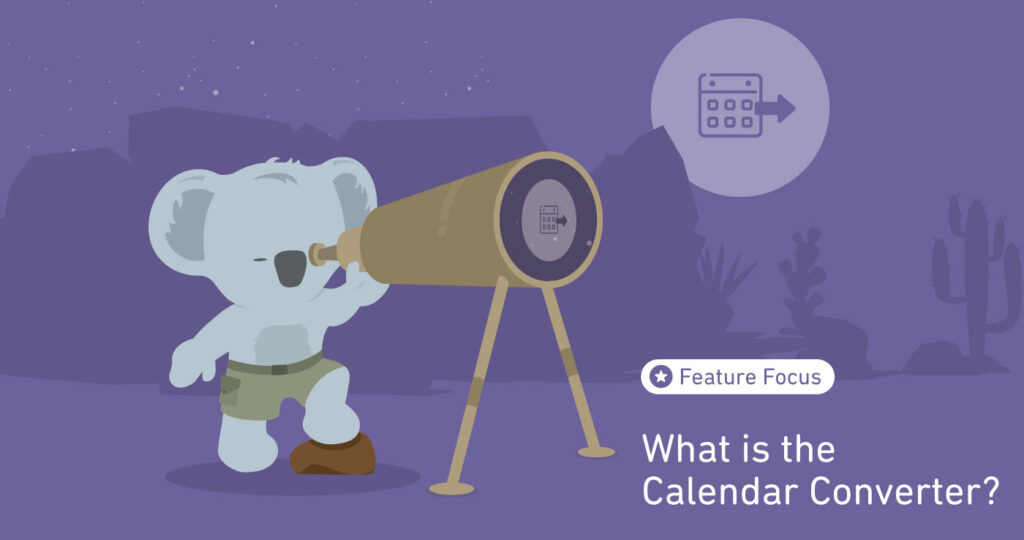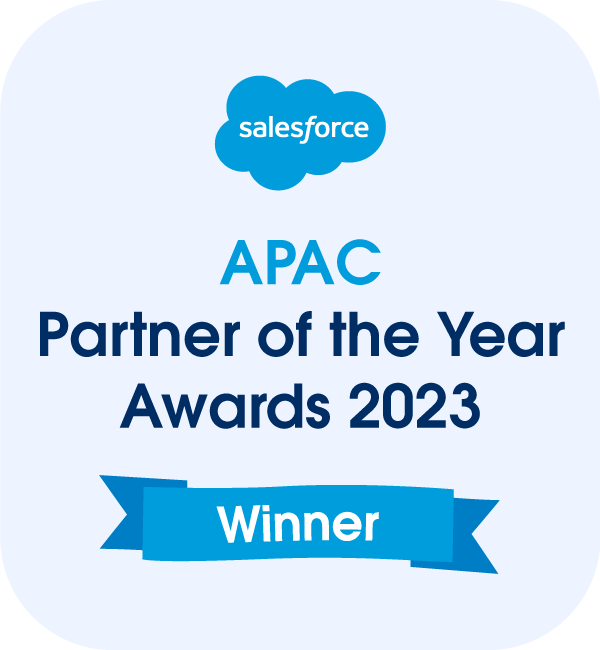In the bustling realm of project management, time isn’t just a metric; it’s the lifeblood that fuels productivity, shapes deadlines, and ultimately defines project success. Effective time tracking isn’t merely about counting hours; it’s about gaining invaluable insights into how resources are allocated, tasks are progressing, and projects are unfolding.
The benefits of meticulous time tracking extend far beyond simple record-keeping. It empowers teams and organizations to make informed decisions, optimize workflows, and allocate resources judiciously. From enhancing productivity and ensuring accurate billing to refining project estimates and pinpointing inefficiencies, the ability to log time efficiently can be a transformative asset for any project-driven environment. However, amidst the myriad benefits lie challenges that resources often encounter when tasked with logging time effectively. These challenges range from compliance issues and inaccuracies to the sheer administrative burden that can overshadow the core focus of project execution.
Introducing the Mission Control Calendar Converter
The Calendar Converter is a feature within the Mission Control Timesheet that helps making Salesforce Time Tracking effortless. The Calendar Converter provides you with the ability to easily track time in 3 ways:
- Convert Salesforce Events into Time Logs
- Log Time from Scheduled Actions
- Manually create Time Log entries on the Calendar
By surfacing the Salesforce Events and Scheduled Actions, the Calendar Converter dramatically reduces the effort required by the project resource. They don’t have to think about what they were working on, it’s displayed right there in front of them. Making tracking time in Salesforce a breeze.
How to use the Mission Control Calendar Converter
The Calendar Converter is accessed via a Tab on the Timesheet. The project resource navigates to the Timesheet and clicks on the Calendar Converter Tab. It will automatically display Salesforce Events assigned to the User that their Mission Control Role relates to. It will also display any Actions that are assigned to their Role as either an Action Owner or Contributor.
Log Time from Salesforce Events
To log time from a Salesforce Event, the User simply needs to click the Clock icon located at the top right corner of the calendar entry. This will open the Time Log modal, pre-populating the Hours Completed with the duration of the Salesforce Event. The User selects which Project / Action the hours need to be logged against and clicks save.
Log Time from Scheduled Actions
Similar to logging time to Salesforce Events, when a User wants to log time to a scheduled Action within Mission Control, they can click on the clock icon. The Action and the Hours Completed are pre-populated, allowing the User to simply click save to log their time.
Log Time Manually
If the User has been working on something that is not a Salesforce Event or a Mission Control Action that they’re assigned to, they can drag and drop a duration of time on the Calendar. This will pop open the Time Log modal, allowing them to select the Project / Action to associate the time to and click save.
Conclusion
The Mission Control Calendar Converter simplifies tracking time in Salesforce against your Projects. By pre-loading all Salesforce Events and Scheduled Actions, the project resource is able to effortlessly identify what they’ve been working on and swiftly log their time. This ensures the progress of projects is always up to date and their resource managers are happy as they’re accurately logging their time in Salesforce.