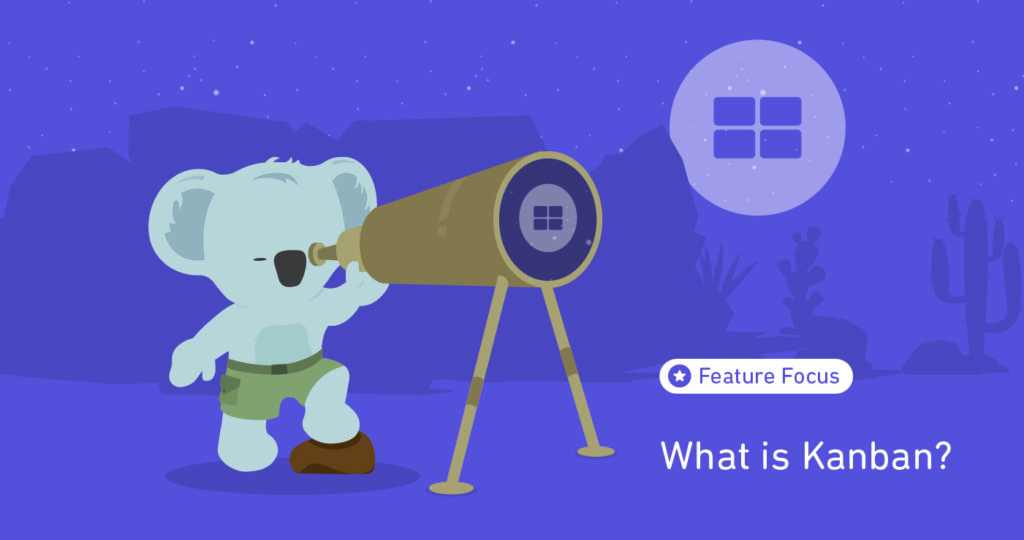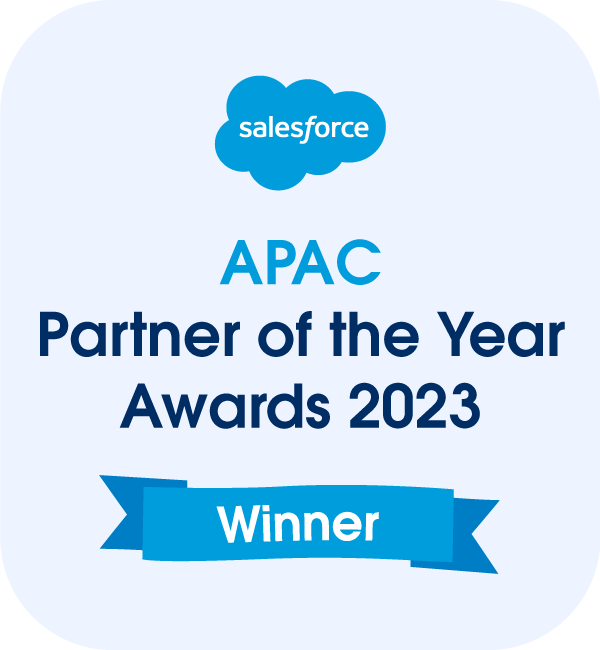When tasks are well-managed, it often leads to increased levels of productivity. Your team members stay focused on their work and clearly understand what needs they need to do. Effective task management minimizes the chances of team members getting sidetracked or bogged down in less important tasks.
To keep everything organized, you’ll need a task management tool to help you prioritize tasks, track progress and collaborate with your team. Let’s introduce you to Mission Control’s Kanban feature, one of the leading task management tools on the market.
What is the Project Kanban Feature in Mission Control?
Mission Control’s Kanban board is a feature that enables you to visualize all of your project tasks based on their current ‘Status.’ It allows you to make your work visible and share it with everyone on your team. You can view your workflow as if it were stuck to a whiteboard in the office.
The clear visual representation of your workflow enables you to understand your project management processes better, identify bottlenecks and other areas that might need attention, and see each team member’s workload.
How to Use Mission Control’s Kanban
You can use a Kanban board for any projects that can be broken down into individual tasks. Here’s how to make the most out of your Kanban board.
Add actions or tasks
Use the Kanban feature to add new tasks as they come up and populate your cards with actions, milestones, projects, and contributors.
Manage your action checklist
You can add items and tick off completed actions within your action card.
Find the right person to assign tasks
The Kanban feature allows you to filter available resources using roles. This way, finding the person with the skill set, skill proficiency, and team membership you’re looking for for your projects becomes easier.
View all roles in one place
Quickly pull a list of the people you’ve assigned various roles to on your Kanban whiteboard.
Reassign action ownership
If you need to assign an action to someone new, simply drag and drop the photo of the person you want to reassign to the action.
Manage contributors
You can adjust users or add more to your list of contributors within your Kanban board.
Control task status
The Kanban board lets you manage all tasks from one place. Drag and drop to change the status of an action to pending, on hold, or done.
Log or track time
Team members can log and track time within their action cards. Time tracking allows you to see how efficiently team members delivered the work versus the estimated effort.
Key Components of Mission Control’s Kanban
There are several components within Mission Control’s Kanban board that you can use to make task management more efficient.
- Control task status: This component lets you see and manage all tasks at a glance. Simply drag and drop to change the status of a task to ‘On Hold,’ In Progress or Complete.
- Column headings: Here, you have default column headings for your project, such as Planned, In Progress, On Hold, Completed, and Cancelled. You can also change to Priority mode to see projects in order of importance and urgency.
- Drag and drop action cards: Use the drag and drop component to change the status of your ‘sticky notes,’ for example, from ‘Planned’ to ‘In Progress.’
- View key elements: This component lets you see the Action, Milestone, Project, and preset values (dates, time allocated, time completed, and percentage completed).
- Board customization: You can use the preset values (dates, time allocated, time completed, percentage completed) or customize values within this component.
- Add actions or tasks: Quickly add new tasks as they come up within this component. You can also populate your card with Action, Milestone, Project, and Contributors.
- Edit actions: You can edit actions within each card using the Edit pencil.
- Chatter: The Chatter feature enables teams to collaborate and communicate directly with each other.
- Resource assignment: Here, you can make adjustments or search for additional users for various actions.
- Roles filter: This component lets you find the person with the skill set, skill proficiency, and team membership you need.
- Action checklist: You can add items, tick off completed actions, and see a summary of how many activities you’ve completed.
- Time log: Lets team members add time (normal, non-billable, or overtime), add notes and add time spent.
Conclusion
Knowing how to manage tasks and team members is the secret to completing projects on time. Project managers must manage tasks better, monitor their progress, and organize and optimize them systematically for ultimate success. Mission Control’s Kanban can help you do this and more.
With our Kanban, you can assign and prioritize tasks, set up recurring actions, and give your teams a collaborative platform to share files and comments. The graphical nature of the Kanban board allows you to track your tasks in real-time to keep you on track.
Contact us today to learn more about Mission Control’s Project Management Reporting feature and how it can help simplify your reporting process.