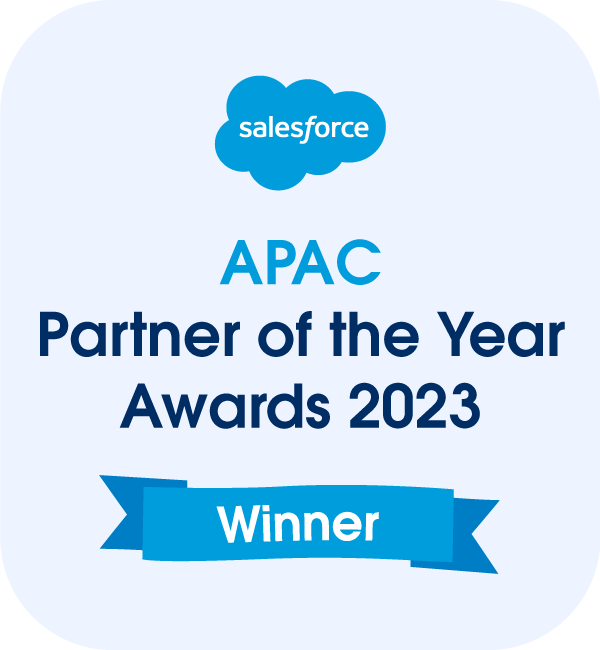What is the MS Project Import/Export feature in Mission Control?
The MS Project Import/Export feature in Mission Control provides users with the ability to seamlessly integrate their project plans between Microsoft Project (MSP) and Mission Control. This feature facilitates smooth transitions and collaboration between the two platforms, allowing teams to manage their project data more efficiently. With this feature, users can easily import their existing MS Project files (.mpp) into Mission Control, enabling them to continue project management in a Salesforce-native environment while retaining all the original project structure and details.
When importing MS Project files into Mission Control, users simply upload .mpp files that contain detailed project plans, including milestones, actions, and project phases. This feature supports a wide range of MS Project versions, from 1998 through to 2019, ensuring that a majority of users can seamlessly import their existing project files. On the flip side, Mission Control users can also export their projects as XML files, which can be easily imported into MS Project for users who need to work in that environment. This two-way integration streamlines project workflows, improving efficiency and collaboration across different platforms.
By providing the option to import and export MS Project files, Mission Control gives users the flexibility to continue their work with minimal disruption, regardless of which platform they are using. This is particularly beneficial for teams that may be transitioning to Mission Control from MS Project or those who need to collaborate with external stakeholders who rely on MS Project.
Key Features of the MS Project Import/Export in Mission Control
The MS Project Import/Export feature within Mission Control is packed with useful functionalities that make it easy for project managers to work across both platforms. First and foremost, the ability to import MS Project .mpp files directly into Mission Control provides users with an intuitive process for transferring detailed project data. This includes not only project actions and milestones but also the project hierarchy, such as Programs, Portfolios, and Phases (if applicable). This helps maintain the structure of the project plan, ensuring that no important details are lost in the process.
Another key feature of this integration is the ability to export Mission Control projects as XML files. This enables teams to send their project data back to MS Project, allowing stakeholders who rely on MS Project to view and edit the project in that format. This two-way synchronization ensures that both platforms can be used effectively for different purposes without the need to re-enter or reformat data. The export process is streamlined with the simple click of a button, and the resulting XML file can be imported into MS Project using its native “New from Excel Workbook” function.
Additionally, the MS Project Import/Export functionality supports a range of MS Project versions, making it compatible with a wide user base. This backward compatibility ensures that teams using older versions of MS Project are still able to leverage the feature without facing compatibility issues. The ease of use, coupled with the support for multiple versions, makes this feature an invaluable tool for users transitioning between platforms or collaborating with teams that use MS Project.
How to use the MS Project Import/Export in Mission Control
Using the MS Project Import/Export feature in Mission Control is a straightforward process that can be done in just a few steps. To import an MS Project file into Mission Control, users begin by navigating to the Standalone Gantt Chart. Here, they will find an ‘Import/Export’ button that opens up a modal window with options for both importing and exporting project plans. In the ‘MS Project Import’ section of the modal, users can select the MS Project .mpp file they wish to import by clicking the ‘Choose File’ button.
Once the file is selected, users need to choose the appropriate Top Layer for the project, which can be set to Project, Program, or Portfolio, depending on the structure of the .mpp file. If the MS Project plan includes Phases, users should ensure they check the box indicating the presence of Phases. Once the necessary selections are made, clicking the ‘Import’ button will upload the project data into Mission Control, where it will appear as a set of draft records. These records can then be reviewed and saved, allowing users to proceed with editing and adding any additional information needed.
For exporting, the process is similarly simple. Users can select the project they wish to export from the Gantt Chart and click the MS Project button. A pop-up window will appear with the option to click ‘Export.’ This will generate an XML file that can be saved locally. After saving, the file can be opened in MS Project via the “New from Excel Workbook” function, and the project will be imported with all the relevant data intact.
Conclusion
The ability to import and export MS Project files within Mission Control, the Salesforce Project Management Software application, offers substantial benefits for teams managing projects across different platforms. Whether you’re transitioning from MS Project to Mission Control or collaborating with external stakeholders who use MS Project, this feature ensures that your project data is always accessible and transferable without unnecessary manual effort. By providing seamless integration between these two powerful tools, Mission Control helps streamline project management processes, improve cross-team collaboration, and save time. Ultimately, the MS Project Import/Export functionality within Mission Control enhances flexibility, making it easier for teams to work efficiently and deliver successful projects.