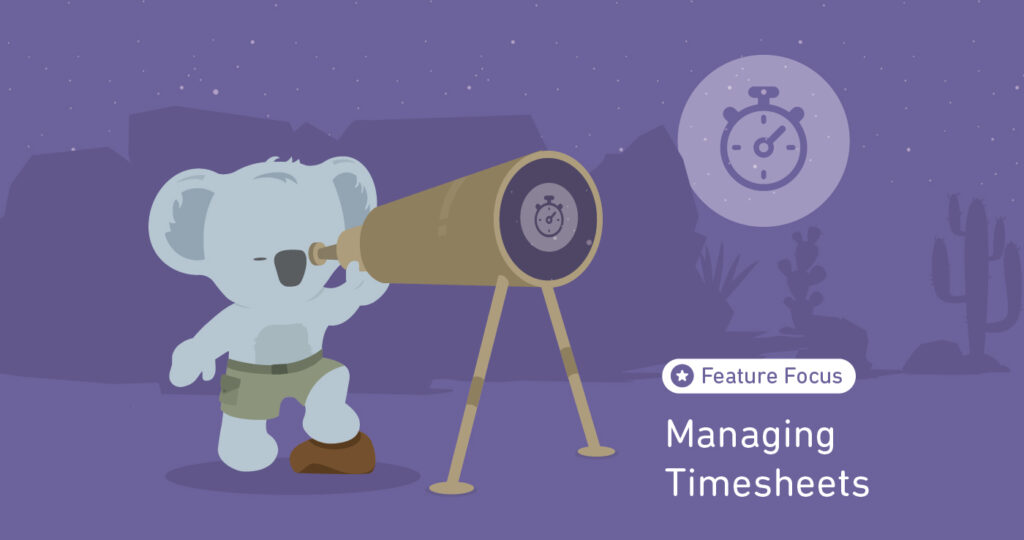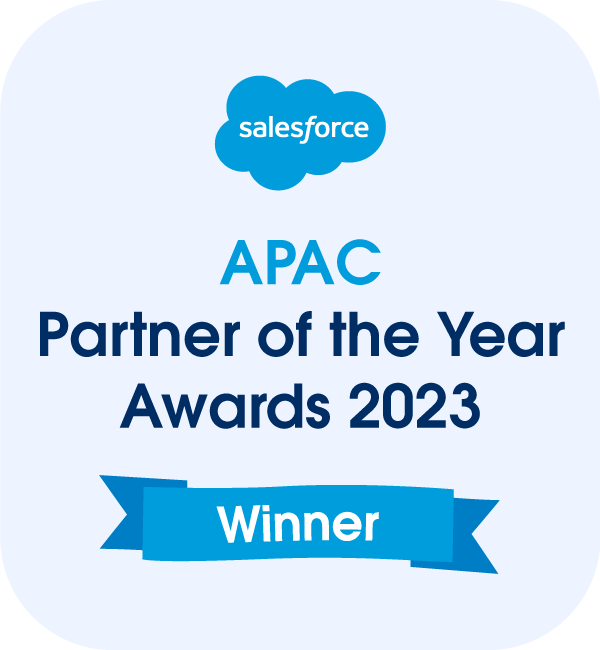Time tracking is an essential aspect of project management. It involves recording how teams spend time during a project. This process allows the project manager to see whether teams are spending their time in the most productive way to create the best project outcomes.
Utilizing a time-tracking application such as Mission Control’s Timesheets can help optimize your project workflow. It will enable you and your teams to focus your efforts on the right tasks at the right time—which benefits your business’s bottom line.
When it comes to billing, you have real-time data that lets you bill clients for exactly what work has been done.
Let’s take an in-depth look at Mission Control’s Timesheet feature and how it can help streamline your overall project management processes.
What is the Timesheets feature in Mission Control?
The Timesheets feature in Mission Control allows project teams to log time and track the weekly hours they spend across multiple projects. The feature enables team members to view all preloaded actions assigned to them within a particular week.
In this feature, team members can log time and comments, view current time already logged, view their holidays for the project period, and complete actions.
To access the Timesheet page, go to your Mission Control Console, open the Progress Pad, and click the ‘Timesheet’ button. You can also go directly to the Timesheets tab.
How to Use Mission Control’s Timesheets
You can use Timesheets in several ways to make your projects more efficient.
Add and assign tasks to team members
Use Timesheets to assign project tasks to relevant team members and add related labor costs. Further, add the estimated hours for each job and the hourly rate.
Collect time logs from team members
Your team members can quickly and conveniently log hours on individual tasks on the Timesheet. Members can also use the Timesheet to see their assigned tasks.
Track and monitor your resource utilization
Timesheets are valuable for tracking your resource utilization by enabling you to identify:
- Who is working on what
- Pending tasks
- Task overruns
- How resources are logging hours
- Data that will be useful for capacity planning and expense tracking
Bill your clients
Use Timesheets to collect all your billable hours and invoice your clients precisely for work and time spent on a project.
Manage team workload
Timesheets gives you an overview of exactly where teams are spending the most effort. This way, you can see when your resources are overworked or underworked and reassign work accordingly.
Improve team efficiency
Use Timesheets to identify whether your teams are efficient by viewing where they spend their time.
Report project progress
Generate reports to see how teams work and the time they spend on projects.
Make time estimates for future projects
Use the data you collect from your Timesheets to make better time estimates for future projects.
Key Components of Mission Control’s Timesheets
The Timesheet features three tabs, which are:
1. Timesheet tab
The Timesheet tab is the primary way of entering time logs against project actions.
To enter time, add the number of hours into the appropriate billable or non-billable field for the relevant day.
If you want to add time to an action you have previously entered time against, increase the number of hours in the time field for that action.
The Timesheet tab allows you to edit or delete existing time log entries via the ‘Time Log Summary’ component. They can edit the Hours Completed, Non-Billable, Overtime, and Exclude from Billable Capacity checkboxes.
You and your team members can collaborate from the Timesheet tab using the Chatter Feed. The instant messaging app allows users to post to the Action, Milestone, or Project Chatter Feeds.
2. Calendar Converter
The Calendar Converter feature provides team members an alternative way of logging time by dragging and dropping on the calendar. The feature also converts Mission Control Actions or Salesforce Events into time logs.
The converter lets you enter events into your Google or Outlook Calendar to capture your project work. These events sync to Salesforce and are then displayed on the Calendar Converter tab on the Timesheet. This saves you the time of having to capture events on both your SalesForce and Mission Control dashboards.
3. Approvals
The third feature is Approval which allows the project manager to put certain time logs through an approval process. When time records are under the approval process, they won’t be calculated against a project’s billable/cost values until they are approved.
Within this feature, you can use two approval options:
- Role manager: This feature lets you specify the role manager as the approver of the Time Logs that require approval.
- Project owner: Here, you specify the project owner as the approver of the Time Logs that require approval.
You can set both options for each project.
The ‘Role Manager Approval Status’ and ‘Project Owner Approval Status’ fields must be set to Approved to approve a time log. Once the master ‘Approval Status’ is set to Approved, the Hours Completed Value (Billable) and Hours Completed Value (Cost) will be calculated and accounted for on the parent Action.
If you don’t need your time logs approved, ensure the Project fields’ Role Manager Timesheet Approval Reqd’ and ‘Project Owner Timesheet Approval Reqd’ are FALSE.
Conclusion
Time tracking allows you to keep track of the hours your resources spend on individual tasks and the project as a whole. This visibility helps you to assess your resources’ effectiveness and productivity.
An automatic time tracker like Mission Control’s Timesheets can reduce your team’s multitasking habit. It will also prevent them from getting side-tracked by non-critical tasks and instead stay focused on priority tasks.
Timesheets provides real-time access to team members’ time data and integrates with your billing process to make invoicing faster and more efficient. Mission Control is a comprehensive Salesforce Time Tracking software application. Make sure you check out our other Time Tracking Best Practices.
Contact us today to learn more about Mission Control’s Timesheets feature and how it can help manage time better.