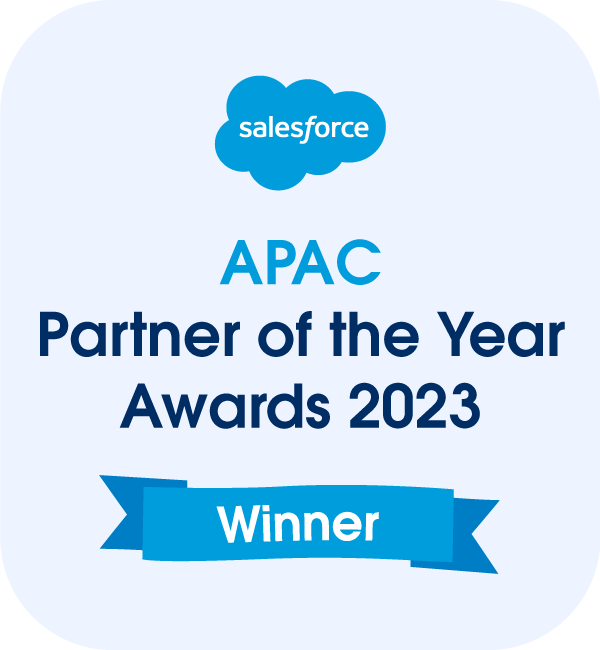In the dynamic world of Salesforce, harnessing the power of relative dates can significantly enhance your productivity and reporting capabilities. Whether you’re a seasoned Salesforce administrator or just getting started, understanding and mastering relative dates can streamline your workflows and provide valuable insights into your data. In this guide, we’ll dive deep into Salesforce relative dates, exploring their functionality, best practices, and practical examples.
What are Relative Dates?
Relative dates in Salesforce allow you to reference dates dynamically based on the current date or other fixed dates. Instead of specifying a static date, such as “January 1, 2023,” you can use relative terms like “Today,” “Tomorrow,” “Next Month,” or “Last Year.” This flexibility is especially valuable in reports, dashboards, workflows, and formula fields where date calculations are frequently used.
Relative Date Functions in Salesforce
Salesforce provides a range of relative date functions that cater to various date-based scenarios. Some of the most commonly used relative date functions include:
- TODAY(): the current date.
- TOMORROW(): the date of the day after the current date.
- YESTERDAY(): the date of the day before the current date.
- LAST_MONTH: the first day of the previous month and continues for all the days of that month.
- NEXT_N_DAYS: from the current date and continues for n days.
- LAST_N_DAYS: from the date n days before the current date through to the current date.
- NEXT_N_WEEKS: from the first day of the week after the current week and continues n weeks to the last day of the last week
- LAST_N_WEEKS: from the first day of n weeks ago to the last day of the week before the current week.
- NEXT_N_MONTHS: from the first day of the month after the current month and continues n months to the last day of the last month.
- LAST_N_MONTHS: from the first day of n months ago to the last day of the month before the current month.
- NEXT_N_QUARTERS: from the first day of the quarter after the current quarter and continues for n quarters to the last day of the last quarter.
- LAST_N_QUARTERS: from the first day of n quarters ago to the last day of the quarter before the current quarter.
- NEXT_N_YEARS: from the first day of the year after the current year and continues n years to the last day of the last year.
- LAST_N_YEARS: from the first day of n years ago to the last day of the year before the current year.
- THIS_MONTH: the first day of the current month through to the last day of the current month
- THIS_YEAR: the first day of the current year through to the last day of the current year
These functions enable you to create dynamic date filters, time-based workflows, and personalized date-based views tailored to your business needs.
Practical Examples of Using Relative Dates
Let’s explore some practical examples of how relative dates can be used effectively in Salesforce:
1. Dynamic Reports and Dashboards
Imagine you want to create a monthly sales report that updates automatically. You can use relative date filters like “This Month” or “Last Month” to ensure your report always reflects the most recent data without manual intervention.
2. Time-Based Workflows
In Salesforce automation, time-based workflows or scheduled Flows are crucial for triggering actions based on specific dates. For instance, you can set a workflow rule to send a follow-up email to a lead three days after their last interaction by using the “NEXT_N_DAYS:3” relative date function.
3. Forecasting and Opportunity Management
When managing sales opportunities, relative dates help in forecasting and tracking progress. You can create views to display opportunities closing in the next week or identify overdue tasks using relative date criteria.
4. Formula Fields and Calculations
Formula fields often rely on date calculations. Using relative dates in formulas allows you to compute metrics like aging (e.g., days since last activity) or determine upcoming milestones dynamically.
Best Practices for Using Relative Dates
To leverage relative dates effectively in Salesforce, consider these best practices:
- Consistency: Use consistent date filters across reports and dashboards for uniform data analysis.
- Documentation: Document the use of relative dates in workflows, flows, formulas, and reports for clarity and future reference.
- Testing: Test time-dependent processes involving relative dates to ensure they function as intended across different scenarios.
- Training: Provide training to users on how to interpret and utilize relative date filters to maximize their efficiency.
Conclusion
Mastering Salesforce relative dates empowers you to create dynamic, data-driven solutions that adapt to changing business requirements. By harnessing the flexibility and power of relative dates in reports, workflows, flows, formulas, and dashboards, you can streamline processes, gain actionable insights, and drive business success.
Start incorporating relative dates into your Salesforce arsenal today and unlock a world of possibilities in date-based automation and analysis.