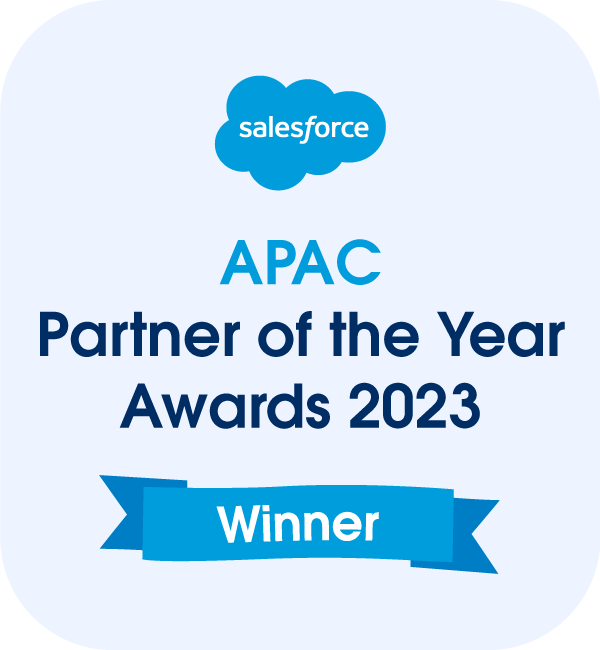Introduction
Salesforce is a powerful and versatile platform that enables businesses to manage their customer relationships, streamline processes, and enhance productivity. However, as organizations grow and evolve, managing user accounts becomes an essential administrative task. Whether it’s due to an employee leaving the organization, role changes, or account cleanup, administrators often face the need to delete a Salesforce User. While Salesforce doesn’t allow you to delete a Salesforce user outright, understanding the steps to deactivate a user and manage associated permissions is critical for maintaining a clean and secure Salesforce environment.
This guide will explain the process of managing user accounts effectively, focusing on how to delete a user in Salesforce and deactivate accounts while preserving data integrity.
Why Can’t You Delete a Salesforce User?
Salesforce’s design prioritizes data integrity and security, which is why it doesn’t permit outright deletion of user accounts. User accounts are tied to records, objects, and activities within the system, and deleting them could cause gaps in historical data and disrupt workflows. Instead, Salesforce allows you to deactivate users. This ensures that past records associated with the user remain intact while preventing the deactivated user from accessing the system. This approach is key when understanding how to delete a user in Salesforce effectively.
Steps to Delete a Salesforce User (via Deactivation)
While you cannot delete a Salesforce user, you can deactivate them. Follow these steps to ensure a smooth deactivation process:
1. Prepare for Deactivation
Before deactivating a user, take the following preparatory steps:
- Transfer Ownership of Records: Identify and reassign ownership of records, accounts, and opportunities associated with the user. This ensures continuity of operations and prevents orphaned records.
- Deactivate Scheduled Jobs: Check if the user has any scheduled jobs or processes running in the background. Reassign or deactivate these jobs to prevent disruptions.
- Review Active Assignments: Confirm if the user is assigned to workflows, approvals, or custom processes. Update these assignments as needed.
2. Access User Management
Navigate to the user management area in Salesforce:
- Go to Setup in the top-right corner of Salesforce.
- In the Quick Find box, type “Users” and select Users under the Users section.
3. Edit the User’s Profile
Find the user you want to deactivate in the user list. Click Edit next to their name to access their profile settings.
4. Deactivate the User
- Uncheck the “Active” checkbox in the user’s profile.
- Click Save to finalize the deactivation. This step is a crucial part of the process to delete a Salesforce user.
Managing Deactivated Users
Once a user has been deactivated, you’ll need to ensure the ongoing integrity of your Salesforce environment:
Reassigning Records
After deactivation, reassign any remaining records linked to the user. Salesforce’s Mass Transfer Records tool can help with this process:
- Navigate to Setup and search for “Mass Transfer Records” in the Quick Find box.
- Select the record type and user to whom you want to transfer ownership.
- Complete the transfer by following the on-screen prompts.
This ensures that the process of how to delete a user in Salesforce is completed without leaving gaps in ownership.
Monitoring Data Security
Deactivated users lose access to Salesforce, but their historical actions remain part of the system’s audit trail. Ensure no critical permissions or access levels remain assigned to inactive profiles or roles.
Revoking Integration Access
If the user had access to integrations, such as API connections or third-party tools, disable those access points to prevent unauthorized usage. Properly handling integrations is another aspect of the process to delete a Salesforce user.
Common Mistakes to Avoid
When managing user accounts, administrators should be mindful of the following pitfalls:
- Failing to Transfer Records: Not reassigning records before deactivation can lead to operational bottlenecks.
- Ignoring Scheduled Jobs: Active processes linked to a deactivated user may cause errors.
- Overlooking Integrations: Ensure that integrations tied to the user’s credentials are updated or revoked. This step is vital to fully delete a Salesforce user from active workflows.
Alternatives to Deactivating Users
In scenarios where a temporary solution is needed, consider freezing the user account instead of deactivating it. Freezing prevents the user from logging in while keeping the account technically active. This can be useful for troubleshooting or temporary leaves.
To freeze a user:
- Go to the user’s profile in Setup.
- Click on Freeze.
This approach allows for a quick and reversible action without disrupting the user’s associated data. Knowing when to freeze versus deactivate is part of understanding how to delete a user in Salesforce effectively.
Conclusion
Managing user accounts in Salesforce is a key responsibility for administrators. While Salesforce does not allow you to delete a Salesforce user outright, understanding how to delete a user in Salesforce through deactivation ensures a secure and well-maintained system. By following the outlined steps, you can deactivate users effectively, maintain data integrity, and streamline operations. Regularly auditing and managing user accounts will further enhance your Salesforce environment’s efficiency and security.
Whether you’re deactivating users as part of routine maintenance or adapting to organizational changes, these best practices will help you navigate the process with confidence. By proactively managing user accounts, you’re not only safeguarding data but also optimizing your Salesforce platform for long-term success. Knowing how to delete a user in Salesforce and ensuring smooth transitions are essential for any admin striving for excellence.